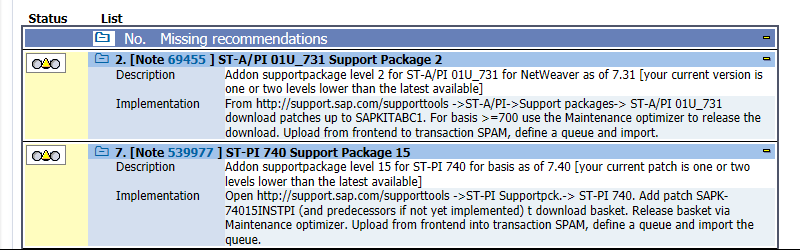ST-PI and ST-A/PI are SAP add-ons that contain application-specific data collectors which contribute to Service Data Control Center (SDCCN). ST-PI basically provides various function modules and SAP reports which assist in the data collection process. Whereas ST-A/PI contains standard tools like ST14, ST12, and RTCCTOOL. So we need to keep these add-ons up to date on all the ABAP systems.
Follow the below steps to update the add-ons:
SDCCN or RTCCTOOL
First, we need to check whether there is any latest version released by SAP. For this, execute report RTCCTOOL via SE38 or else execute transaction SDCCN.
SDCCN –> Double click on “execute” icon for task “Service Preparation Check” Or direct SE38 –> RTCCTOOL

The below screen shows that there is a new Support package available.

Download new ST-PI and ST-A/PI support packages
Go here and download the required support packages as per the versions you have on your system. Also, remember to download all the Support packages which are missing. For eg. In my system, I had ST-PI SP 13 and the latest available was SP15. So I need to download both SP14 and SP15 files.

Click on each file to download them. ST-PI files are typically around 8-9 MB in size and ST-A/PI files will be around 49-50 MB range.
Upload and update using SPAM
Login to client 000 and execute transaction SPAM. Make sure you have the latest version of SPAM to avoid any known issues.
Go to “Support Package” -> “Load Packages” -> “SAR Archive from Frontend”

Upload each file one by one and click on the “Decompress” button each time
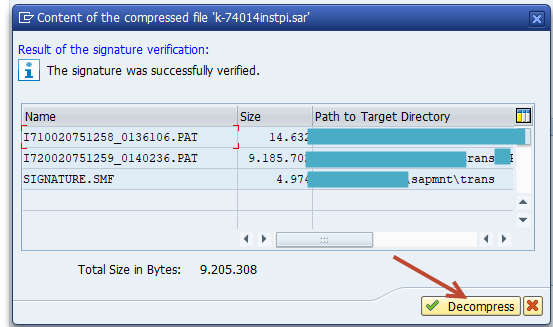
Now click on “Display/define” to define a queue.
Select ST-PI and click on the continue button.

It will automatically detect the new Support package files and click on the “confirm queue” button
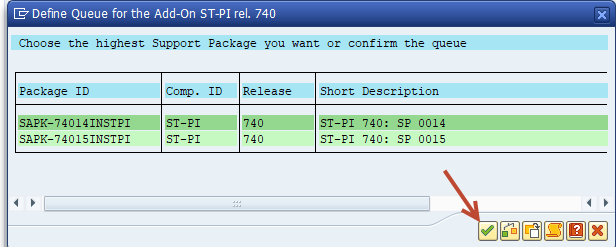
On the Next screen, click continue
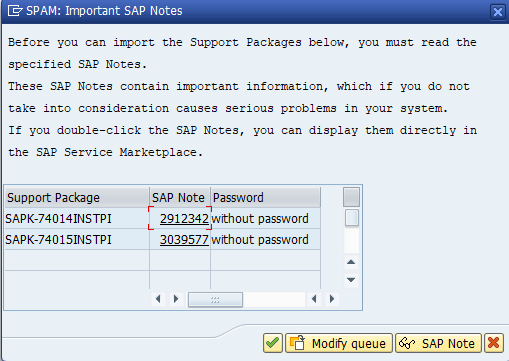
Click “No”

Now, to start the import, click on the “truck” icon
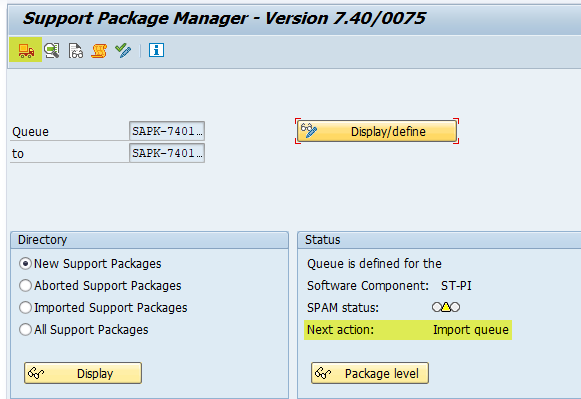
Start in dialog mode. If you want, you can change the settings in the “Start options” button below.
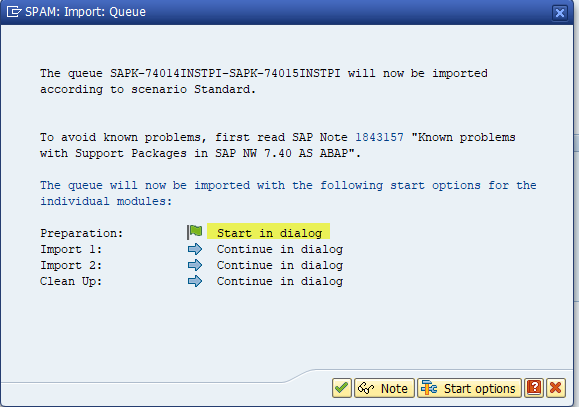
In Phase “OBJECTS_LOCKED”, it will check if there are any objects locked in transport requests which are yet to be released. So, in that case, you will have to release those transport requests and then click on the button “Repeat”
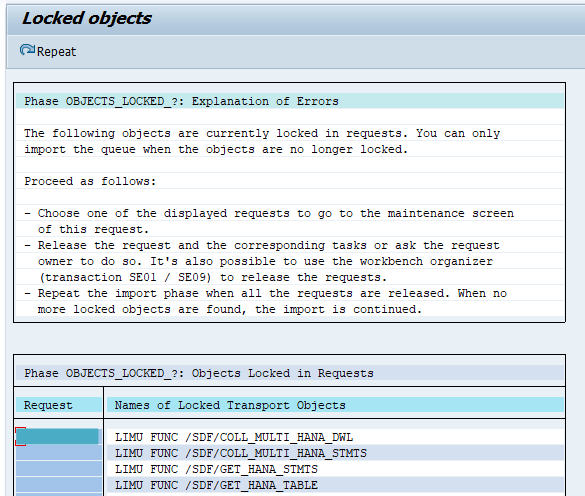
Now let it run for a few minutes. Do not stop or close your current SAP session.
Click on “Call SPAU” to check if there are any objects to be adjusted. Once done, click on “Confirm Adjustment”.
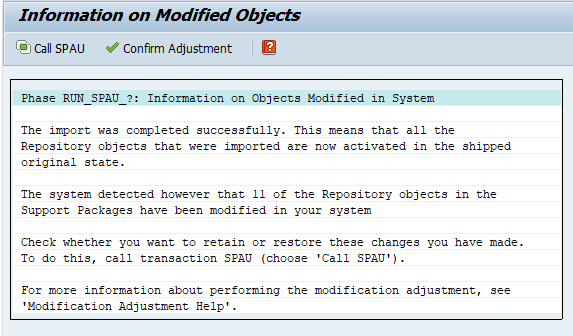
It will go back to the main screen, where we will need to click on the “truck” icon to resume the import.

In a few seconds, it should finish with the status “confirm queue”. In order to do so, click on the below icon
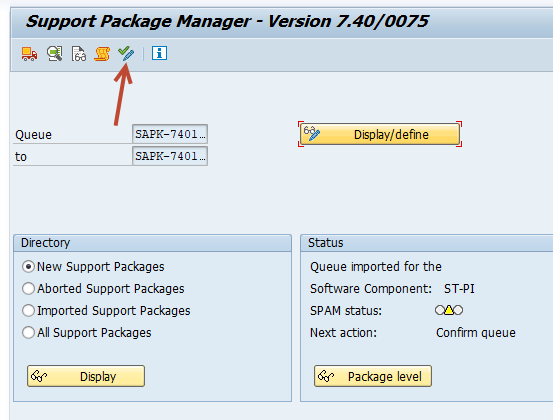
Now follow the same steps to update the ST-A/PI add-on.
Issues faced while updating ST-PI and ST-A/PI plugins:
1. Inactive runtime objects in the ABAP dictionary
In phase “CHECK_REQUIREMENTS”, you may get a few CDS database views as inactive. Even if you try to activate those views using SE11 or SE14, it will fail.
CDS_DS_CCS_PAR
CDS_DS_GR_PAR
CDS_DS_IV_PAR
CDS_DS_PO_PAR
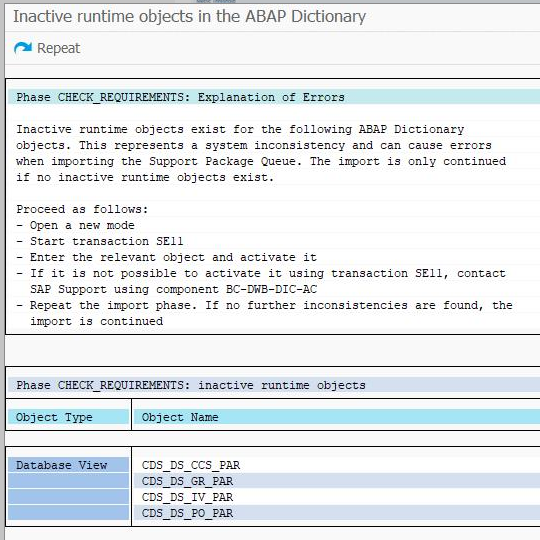
Root cause: It’s a side effect of system refresh/copy. On SQL Server, many of these CDS views refer to other functions or views using the schema of the old system.
Solution: Execute report RUTDDLSCREATE in the background using SE38 or SA38 with the option “All DDL Sources”
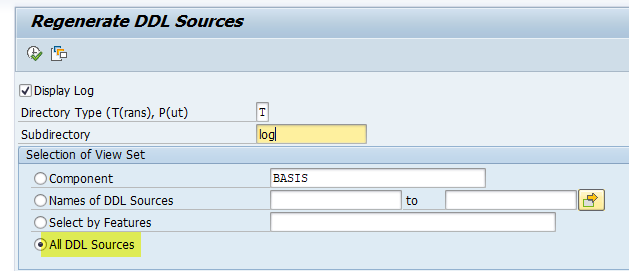
2. Test Import Errors
In phase “TEST_IMPORT”, the import fails with RC 0008. If you check the logs, you will see something like this:
“R3TRTRAN /ASU/MAINTAIN original object cannot be replaced”
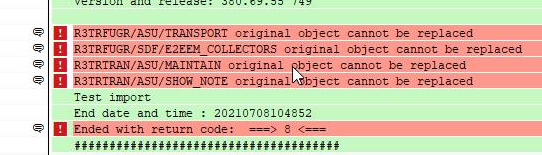
Root cause: Wrong original system in the object directory entry.
Solution: 1508558 – TW103: ‘Original object cannot be replaced’ during import