Below are a few of the common issues that we get for SAP solution manager jobs.
SAP_LMDB_DOWNLOAD_CONTENT job fails with UNCAUGHT_EXCEPTION
In the job log, we see the below error:

In ST22, we see UNCAUGHT_EXCEPTION dump with error description as below:
[49]Instance already exists: SAP_SupportPackage.El
ementTypeID=”73555000101100052266″,Name=”SAPK-6089
![UNCAUGHT_EXCEPTION: [49]Instance already exists: SAP_SupportPackage.El
ementTypeID="73555000101100052266",Name="SAPK-6089](https://sapissues.com/wp-content/uploads/2021/08/image-25.png)
Solution: Implement note 3048313 and re-run the job.
SM:SERVICE CONTENT UPDATE fails with DBSQL_DUPLICATE_KEY_ERROR
SM:SERVICE CONTENT UPDATE job may fail with DBSQL_DUPLICATE_KEY_ERROR dumps due to inconsistent service content.
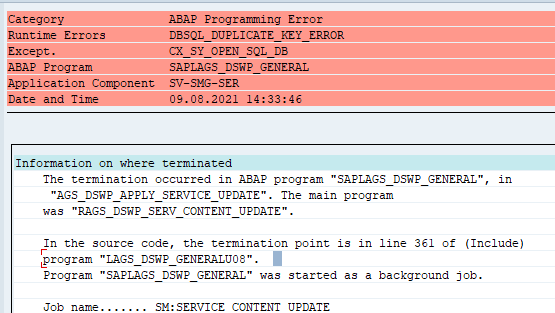
Solution:
1) Implement note 1491227 or if already implemented, then check if there is a new version released.
2) Execute report RAGS_DSWP_SERV_CONTENT_RESET. Then untick the option “Do not delete downloads” to delete the service content.
Note: If using release ST-SER 701_2010_1 or Solution Manager 7.1:
Don’t delete the SCU download (never untick Do not delete downloads). Since there is no way to re-import it into the Solution Manager.

3) Execute the AGS_UPDATE transaction and click on “Apply updates”. It will run for a few minutes. After that, the status should turn green.
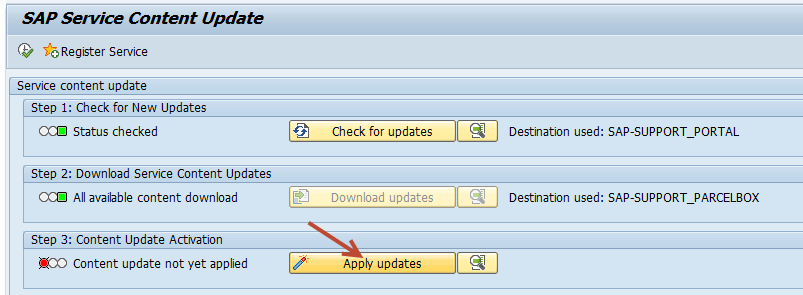
4) Re-run the job and check if it completes without any error.
Also check: SM:SERVICE CONTENT UPDATE job fails with the error “No Authorization”
SEND_SYSTEM_RELATIONSHIP_TO_SUPP job fails
The SAP Solution Manager job fails with the below log:
User S00xxxxxxx doesn’t exist or lacks authorization obj. Maintain System Data for installation <installation number>

Solution:
1) Execute transaction AISUSER and maintain the S-User for the step user which is used to run the job.
For eg. in our case, the step user was SM_SM2B. So we had to maintain a correct S-User in the field “Contact Person”
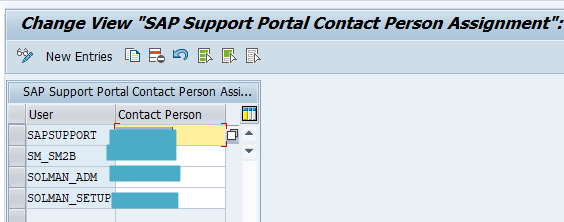
SM:RCD_CHECK_UPDATES fails with multiple errors
1) Error while downloading delivery 43: Error Text – Maintain S-User login information in Solution Manager Configuration

To solve this error, execute the SDS_CONFIGURATION transaction and maintain the S-user data as well as the “Execution Parameters” tab.

Where User Name would be the step user maintained in the job.

Under the “Execution Parameters” tab, maintain the user name and select the correct logical file ” CSU_DOWNLOAD_SERVICE_DIR”. If you select the incorrect logical file, then you may get UNCAUGHT_EXCEPTION dumps.
2) Authority check for function DOWNLOAD activity 23 failed

Error while downloading delivery 43: Error Text – Authority check for function DOWNLOAD activity 23failed
Solution
1) Execute transaction AISUSER and maintain the correct S-user id for the step user used in the job. For eg., if the step user is SOLMAN_ADMIN and the S-user id is S0021625483, then maintain the section with “Contact Person” as 21625483.

2) Execute SU01 and then assign the below roles to the step user maintained in the job.
SAP_BC_SDS_CONF_DISPLAY
SAP_BC_SDS_CONF_ADMIN
SAP_BC_SDS_TASK_DISPLAY
SAP_BC_SDS_TASK_USER

SM:SERVICE CONTENT UPDATE fails with “Job cancelled after system exception ERROR_MESSAGE”

Solution: Maintain correct S-user id in transaction AISUSER as mentioned in the above steps.
Pingback: SM:SERVICE CONTENT UPDATE job fails with the error "No Authorization" - SAPissues.com