In the Solution Manager system, SM:SERVICE CONTENT UPDATE job fails with the error “No Authorization”
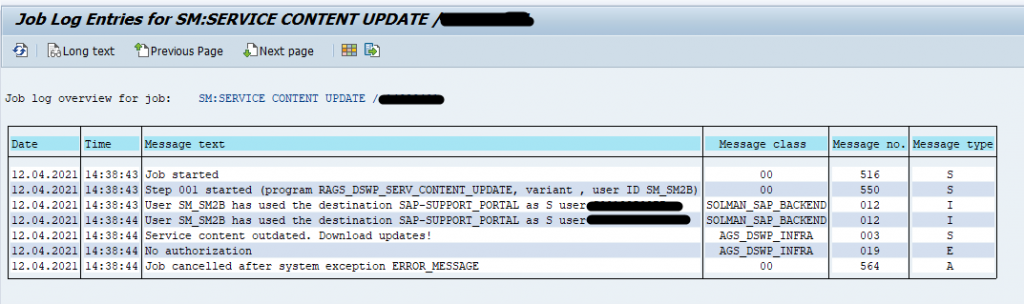
Root cause: With SAP Solution Manager 7.2 SP11 a new user called SM_SM2B was introduced. The user authorization needs to be updated.
Solution:
1) Please download the updated role SAP_SM_COMM from SAP Note 2250709 – Solution Manager 7.2: End-User Roles and Authorizations Corrections as of SP01 and higher
- Download the roles in the attachment onto your PC.
- Unpack the zip file.
- Log on as administrator (or DDIC).
- Go to transaction PFCG in SAP Solution Manager.
- In the menu, choose function: Upload.
- Upload the roles into the system.
If the role already exists then reupload the updated one. Click “Continue” on the below screen
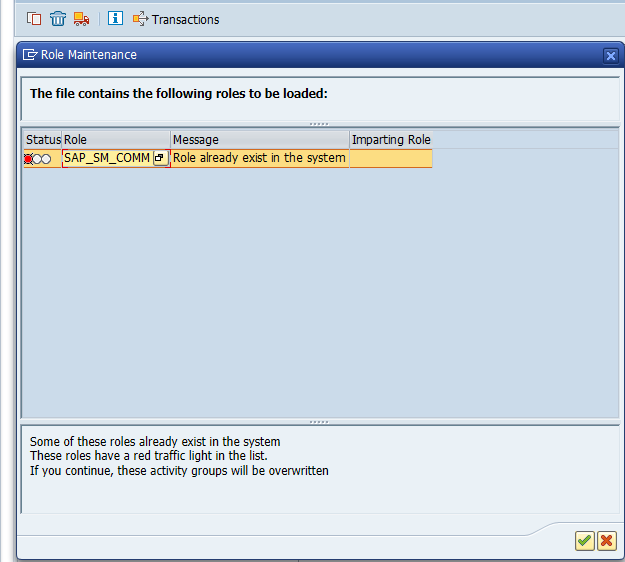
2) Please update user SM_SM2B with current authorization role SAP_SM_COMM
3) In case you have already existing users with role assignments, proceed as follows:
- Use transaction SOLMAN_SETUP, and navigate to the step where you can create users (for the user/role you want to update). –> Mandatory Configuration–>System Preparation –> Step 5 “Maintain Technical Users”
- Use Action: Update User Roles.

4) If you do not yet have an existing user, then, in that case, use transaction SOLMAN_SETUP and create the user according to role assignment.
Also Check: Troubleshooting SAP Solution Manager jobs