An SAP client is a legally and organizationally independent unit of an SAP system. It’s a 3-digit numerical unit between 000 till 999.
What are the standard SAP clients?
When you install an SAP system, it comes with below 3 standard clients by default:
- 000 – It’s an SAP reference client (also called a golden client) which is used to create other working clients which will actually be used by the customers like clients 100, 200, 300, etc. Practically this client will mostly be used to update add-ons like ST-PI, and ST-A/PI using SPAM/SAINT, Run SGEN or implement additional language packages.
- 001 – is a copy of 000. Customers usually don’t use this client as a Production client. So it can be deleted if not being used, except for Solution Manager. For the Solution Manager, all the related configurations are done in this client.
- 066 – this client is called Earlywatch client which is also not being used anymore in the latest SAP installations. So this client can be deleted. SAP Netweaver 740 was the last release to deliver client 066.
How to create a new client in SAP?
In order to create a new client for the customers to use as a Production client, SAP provides transaction SCC4 at your service.
If you are logging in for the first time then you will have to log in using user SAP* in client 000. The default password for SAP* is PASS and execute transaction SCC4. If you are unable to log in or getting an error then try disabling parameter login/no_automatic_user_sapstar.
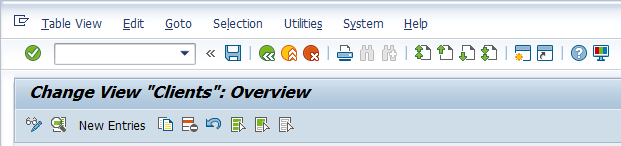
Click on “New Entries” and enter the client number along with its description.
Enter values for City, Logical System, and Currency.
Possible values for the Client role are :
Production, Test, Customizing, Demo, Training/Education, SAP reference.
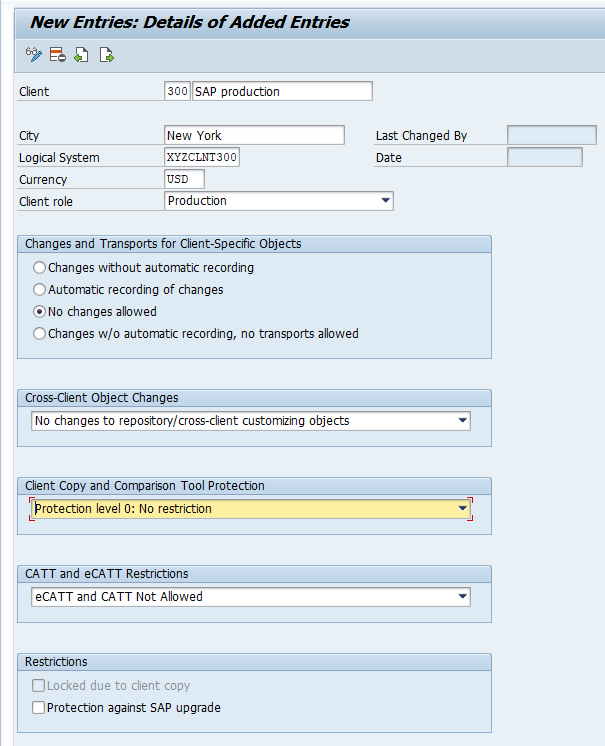
Changes and Transports for Client-Specific Objects:
Changes without automatic recording:
This flag allows us to make any changes in the Customizing settings of the client. It will not record the changes automatically in a change
request.
Customizing settings can be exported from the client by manual creation of a transport request. A manual transport can be carried out in the particular transaction for settings with the function Transport, which places the selected Customizing settings in a transport request.
Automatic recording of changes:
This flag means that changes are permitted in the customizing settings of the client and all the changes are automatically recorded in a change request.
It is also possible to export independently of the automatic recording from the client customizing settings by manual creation or recording of a transport request. A manual transport can be made in the particular transaction for settings using the function Transport, which places the selected customizing settings in a transport request.
In a productive client, settings that can be maintained as “current settings” are excluded from automatic recording; current settings (e.g. exchange rates, posting periods) are always modified without recording the changes.
No Changes allowed:
This flag means that changes in the customizing settings of the client are not permitted (client lock).
Changes without automatic recording, no transports allowed:
This flag means that changes are permitted in the customizing settings of the client. The changes are not automatically recorded in a change request, however.
No manual transport of Customizing settings from the client is possible.
Cross-client Object Changes:
Changes to the Repository and cross-client Customizing permitted
There are no restrictions on the maintenance of cross-client objects for the client when this setting is used. Both cross-client Customizing objects and objects of the SAP Repository can be maintained.
No change to cross-client Customizing objects
Cross-client Customizing objects cannot be maintained in the client with this setting.
No change to Repository objects
With this setting, objects of the SAP Repository cannot be maintained in the client.
No change to Repository and cross-client Customizing objects
Combination of both restrictions: Neither cross-client Customizing objects nor objects of the SAP Repository can be maintained in the client.
Client Copy and Comparison Tool Protection
Possible options:
1, Protection level 0: No restriction
2. Protection level 1: No overwriting
3. Protection level 2: No overwriting and no external availability
While saving if you get the error as “Entry <logical system> does not exist in TBDLS (check entry)”. Then go to transaction SALE.
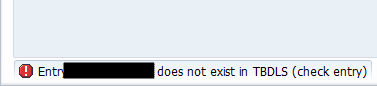
SALE –>Logical Systems –> Define Logical System
Create a new entry here with the same <Logical system> name and save it. Go back to the SCC4 screen and click on save to create the new client.
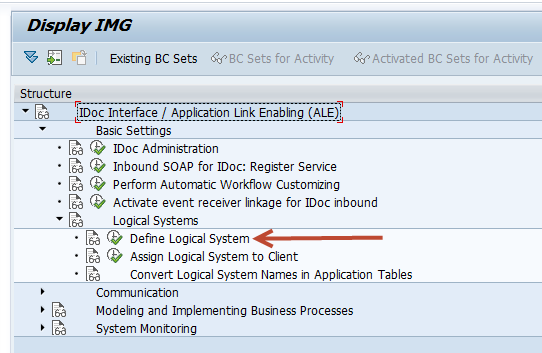
What is the use of parameter login/no_automatic_user_sapstar?
For Security reasons, No one should be able to log in to your SAP systems using the SAP* user as it’s a hardcoded user with a default password as PASS. So any unauthorized user can use these credentials and will get complete control of the SAP system.
To avoid this, SAP introduced the parameter login/no_automatic_user_sapstar which can restrict the use of SAP* user.
If you set the value to 1, nobody would be able to log in using SAP* and the default password as PASS. In certain cases like a major upgrade, you need to disable this parameter by changing it to 0 and then you should be able to log in using SAP* user.