SWPM tool provides us with many provisioning tasks for both SAP ABAP as well as Java systems. It is basically an SAPinst version for providing various provisioning services like installing standalone components like SAP live cache or SAP Content server, or renaming the SAP system name.
What are the versions available ?
SAP has released 2 versions:
1) Software Provisioning Manager 1.0
2) Software Provisioning Manager 2.0
SWPM 1.0 is used for for SAP systems based on SAP NetWeaver and S/4HANA. For eg.
Application Server ABAP based on SAP NetWeaver 7.10, 7.11, 7.20, 7.30, 7.40 SR1.
Application Server Java based on SAP NetWeaver 7.10, 7.11, 7.20, 7.30, 7.31, 7.40, 7.40 SR1, 7.40 SR2 (except SAP Solution Manager 7.2 SR2 Java). For a detailed list, Check SAP note 1680045
SWPM 2.0 is used for for SAP systems based on SAP NetWeaver ABAP on HANA only. For eg.
SAP S/4HANA 2020 or higher and SAP BW/4HANA 2.0 or higher. For a detailed list, check SAP note 2568783
What is SWPM used for ?
Below are the use cases for SWPM:
1) System install: We use SWPM to install a standalone SAP system.
2) System Copy/Migration: To create copies of SAP system. For eg. Create a system copy of Production to test system.
3) System Rename: To rename a system from an old SID to a new SID.
4) Dual stack split: To split the dual stack systems into a separate ABAP and Java systems.
How to install SWPM ?
First, we need to find the required installable file to download. For that, go to SAP Software download and under “Installations & Upgrades” click on “Access downloads”

Expand “By Category” and then select “SAP Technology Components”.
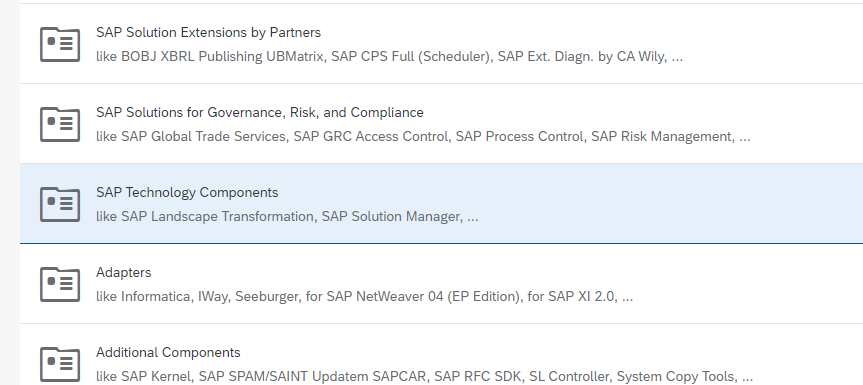
Then select “SL Toolset” –> SL TOOLSET 1.0

Then select “Entry by component”

Scroll down and you will see “Software Provisioning Manager”. Click on it.
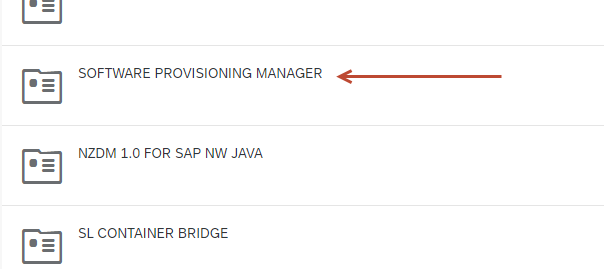
Then depending on the requirement, select and download the latest available version for SWPM 1.0 or SWPM 2.0. These files are OS dependent, so select the proper operating system on which you want to install the SWPM tool.

For SWPM 1.0, you have option to download the tool for NW 7.0 or higher depending on the SAP Netweaver version that you have in your landscape.

Now, to extract the SAR file, we need SAPCAR application. Under the same category of “SAP Technology Components”, you will find SAPCAR. Click on it and download the latest available version.
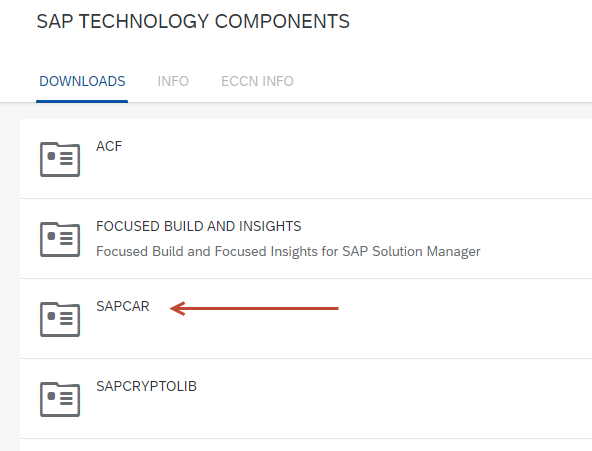
Upload both SAPCAR and SWPM SAR files on the server and extract SWPM using below command:
SAPCAR_<version_no>.EXE -xvf SWPM<version_no>.SAR

If you want to extract it at a specific location then execute as below:
SAPCAR_<version_no>.EXE -xvf SWPM<version_no>.SAR -R <folder path>
For eg. SAPCAR_<version_no>.EXE -xvf SWPM<version_no>.SAR -R C:\temp\SWPM\
How to start SWPM tool ?
Starting SWPM tool is quite easy and straightforward. Just execute below command from the directory where you have extracted the SWPM tool.
sapinst.exe (For windows)
./sapinst (For Unix)
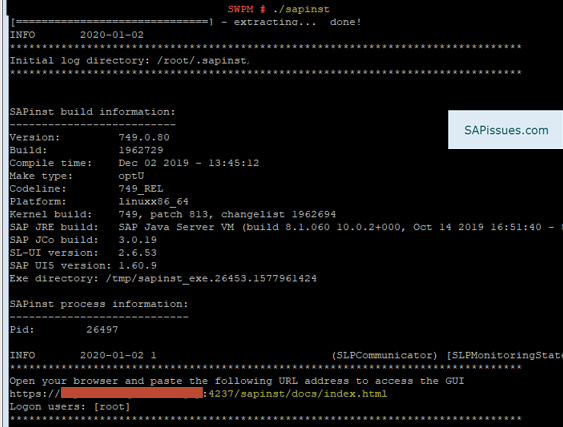
Now copy the URL address provided. It would be in below format:
https://<hostname>:4237/sapinst/docs/index.html
Open this URL in the browser from your local system. If it doesn’t open then check the host file of your system which is stored at C:\Windows\System32\drivers\etc. Maintain the correct ip address for the hostname of the SAP system.
Once opened, it will ask to provide the user credentials to access the SWPM tool. Provide the credentials of the user which you used to run the sapinst file on the server.
Now, you select the options as per your requirement and then click “Next”. Then follow the steps as per the guide of the respective component which you want to install or implement.
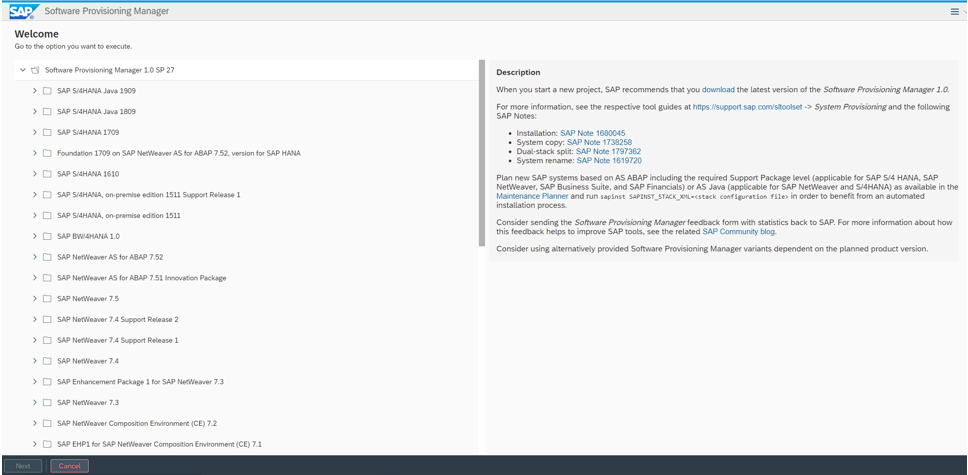
Once all the parameters are maintained correctly, the tool will perform the complete installation and provide with a completion message at the end.
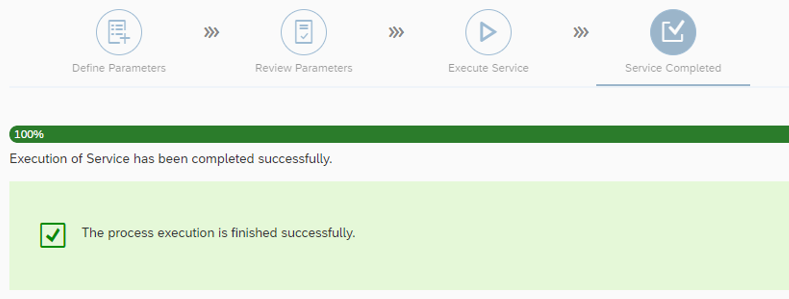
After this message, you can verify if the required service is now available or installed on the server.
Hello
Which version of SWPM can be run on a Windows NT operating system?
Or the SWPM version only depends on the SAPNetweaver version?
Many Thanks
Hi Liv,
The version of SWPM is only dependent on SAP NetWeaver and S/4HANA. Then for the required SWPM, you can download it for the required OS (Windows, Linux, AIX….)