SAP Kernel is the core component of an SAP system and it’s always recommended to update it yearly or if there is any major bug in your current version.
You can check the regressions for your kernel version to find out if your kernel has a critical bug that could be affecting your complete SAP system.
Upgrading the SAP kernel is quite easy and it takes quite less downtime. Follow the below steps to perform a Kernel upgrade:
1. Check your current version of Kernel and DBSL Library version
Open a command prompt and go to path \usr\sap\<SID>\<instance name>\exe and execute the below command to check your sap kernel version.
disp+work -v –> kernel version + DBSL library version
2. Download the following SAR Files for the required Kernel
Here we are going to upgrade to Kernel 753. Kernel 7.53 is downward-compatible with Kernels 7.40, 7.41, 7.42, 7.45, and 7.49. This means that you can correct errors and benefit from the other improvements in Kernel 7.53 without having to perform an SAP upgrade.
- Database independent => SAPEXE_800-80002612.SAR (KERNEL PART I)
- Database Dependent (for eg. MS SQL) => SAPEXEDB_800-80002611.SAR (KERNEL PART II )
Software downloads –> Support packages and patches —> By Category —> Additional Components –> SAP Kernel –> SAP Kernel 64-Bit Unicode
Select the latest available patch level for Kernel part I
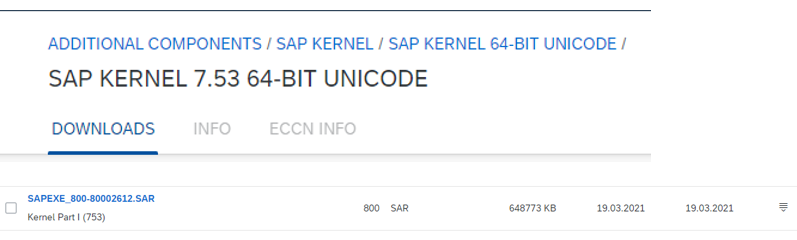
Under the same path, select your database to get the database-related Kernel patch (Kernel Part II).
Download the same patch level as that of Kernel Part I.

Create a temporary folder under C:\Temp\ and store all these SAR files there. Then use SAPCAR to extract these SAR files.
SAPCAR.exe -xvf SAPEXE*.SAR -R C:\Temp\
3. Update SAP IGS
With Kernel 753, we will also need to update the SAP IGS version to 753. You can check the current SAP IGS version using transaction SIGS and then select the destination as IGS_RFC_DEST and execute.
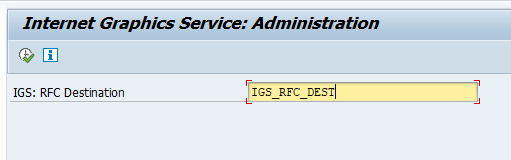
Download the latest IGS version from software downloads –> SAP Support packages and patches –> By Category –> SAP Frontend Components –> SAP IGS –> SAP IGS 7.53
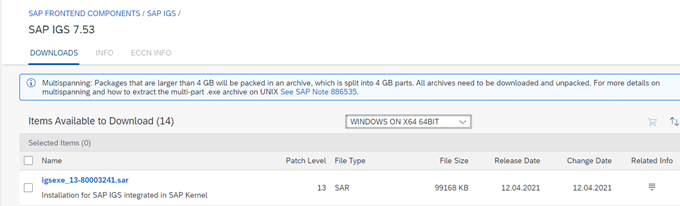
Also, download IGS helper from software downloads –> SAP Support packages and patches –> By Category –> SAP Frontend Components –> SAP IGS Helper Applications
It’s OS-independent. Download the latest available patch.
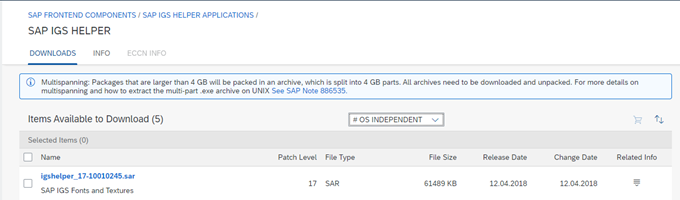
Extract both igsexe_xx-xxxxxx.sar and igshelper_xx-xxxxxxx.sar at the same temporary folder as done for the Kernel I and Kernel II files (Step 2)
SAPCAR.exe -xvf igsexe*.SAR -R C:\Temp\
SAPCAR.exe -xvf igshelper*.SAR -R C:\Temp\
4. Backup Current Kernel and igs
Backup current System kernel folder “NTAMD64” stored at location \usr\sap\<SID>\SYS\exe\uc\
You can verify the path from variable DIR_CT_RUN (SYS kernel dir) in the AL11 transaction.
Backup Instance kernel (optional) folder “exe” stored at location \usr\sap\<SID>\<instance name>\ of every application server.
Verify the path from variable INSTANCE_KERNEL_DIR
Also backup the “igs” folder under the same location \usr\sap\<SID>\<instance name>\ for every available application server.
5. Copy new Kernel files
Login using <SID>adm user and copy the extracted files from the temp folder to \usr\sap\<SID>\SYS\exe\uc\NTAMD64
While copying it will ask whether you want to replace the files. Click Yes and continue.
This step can be done even when SAP is still running, as the sap uses the kernel from the instance directory stored at \usr\sap\<SID>\<instance name>\exe which still has the old kernel running
6. Update SAPhostagent
It’s also a good practice to update your SAPhostagent to the latest version available. Follow the steps as mentioned in the blog
How to update SAP Hostagent?
7. Update Kernel
The easiest way to update the system to the new Kernel is to restart the SAP system.
Stop/Start SAP using the SAP Management console. While starting SAP, sapcpe will copy the sys kernel to the instance kernel folder of all the application servers.
After restarting the system, check the version info of the SAP system in the SAP Management Console (SAP MMC). You can also check the logs for sapcpe stored at /usr/sap/<SAPSID>/<INSTANCE NAME>/work/sapcpe_scs.log
How to check your SAP kernel version?
8. Post Processing
Once the system is up and running, log in and execute the SGEN transaction to regenerate objects after kernel upgrade so that it will help load screens faster when users log in.
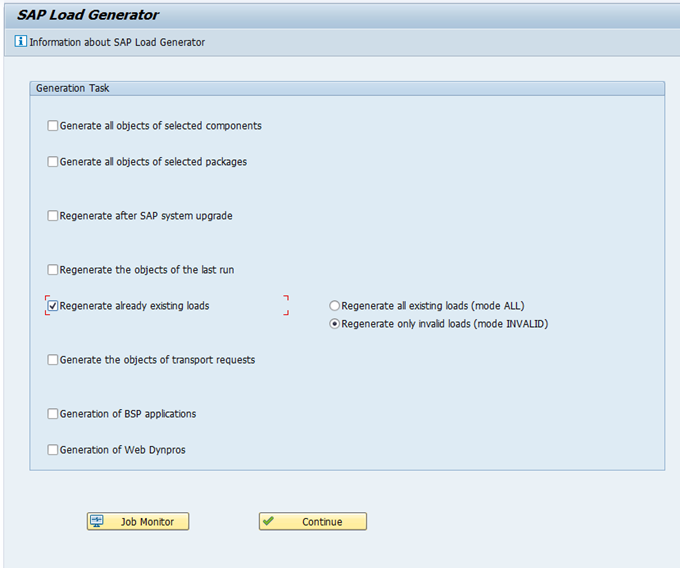
Refer: 2556153 – Using Kernel 7.53 instead of Kernel 7.40, 7.41, 7.42, 7.45, or 7.49
Pingback: How to upgrade SAP Web dispatcher? - SAPissues.com
Pingback: How to plan an upgrade using Maintenance planner ? - SAPissues.com