SAP upgrade is one of the most important activities in the life of an SAP BASIS consultant. SAP highly recommends upgrading your SAP systems from time to time. This helps to provide new functionalities as well as resolution to lots of bugs. We will use the SAP Maintenance planner tool to create a stack file and also add the software files to the download basket. The basket will contain lots of files (more than 50+), So to save time and effort, we will use the SAP Download Manager tool.
Once we have all the files on the Server, we can extract the SUM10SPxx-xxxxxx.SAR file using SAPCAR with <SID>adm user.
SAPCAR –xvf SUM10SPxx-xxxxxx.SAR -R <drive>:\usr\sap\<SID>
SUM directory will be created under \usr\sap\<SID>
Now start the SUM tool using below command
Windows: \usr\sap\<SID>\SUM\STARTUP.BAT confighostagent
For new version of SUM tool, use below command
Windows: \usr\sap\<SID>\SUM\SUMSTART.BAT confighostagent
Linux: /usr/sap/<SID>/SUM/./STARTUP confighostagent <SID>

Copy the SUM ABAP url and paste in a browser like chrome or Microsoft explorer.
https://<hostname>:1129/lmsl/sumabap/<SID>/sluigui
For SUM 2.0, the URL is
https://<hostname>:1129/lmsl/sumabap/<SID>/slui
If you don’t have SSL configured, then you will have to use http url with port as 1128
http://<hostname>:1128/lmsl/sumabap/<SID>/sluigui
For SUM 2.0, the HTTP URL is
http://<hostname>:1128/lmsl/sumabap/<SID>/slui
Enter the <SID>adm user and password.
Provide the path of the stack file which we generated using the SAP maintenance planner and click “Next”

On the next screen, you will need to provide credentials for the DDIC user and click “Next”.

Current Phase: PREP_INPUT/MIG2NDD_INI
In this phase, We can select the options for the target database if you are planning for migrating the database to SAP HANA or SAP ASE. In our case, we selected “No migration” and pressed “Next”
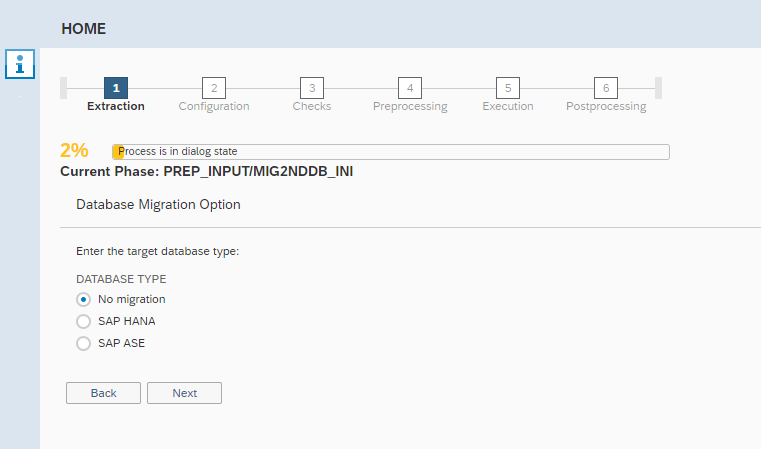
Current Phase: PREP_PARSETUP/SPAU_FILL_LEVEL_DEC
Run SPAU and SPDD to reset obsolete notes or check and take action on non-adjusted modified objects. ABAP team should take care of it.
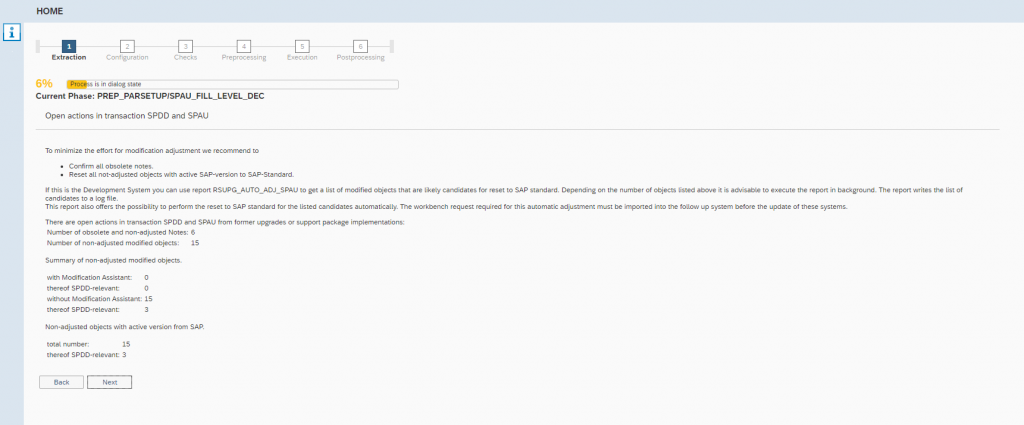
Current Phase: PREP_CONFIGURATION/INITSUBST
Open the “CHECKS.LOG” file from the right-hand side “LOGS” option. If it suggests some manual action then perform it or else click on “Next”
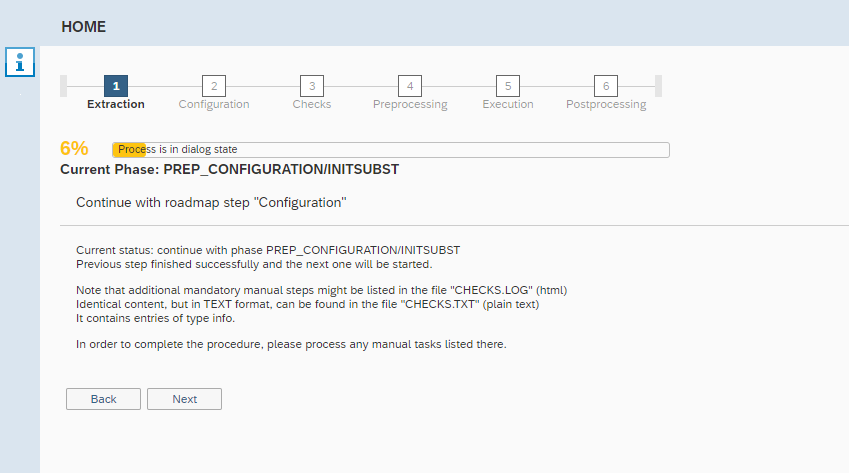
Select the configuration depending on how much you want to reduce the downtime for your system. For a Production environment, select “Advanced” to minimize the downtime. For all other systems (Dev, QA, and Sandbox), Standard configuration is sufficient.
Also, select “Switch expert mode on”
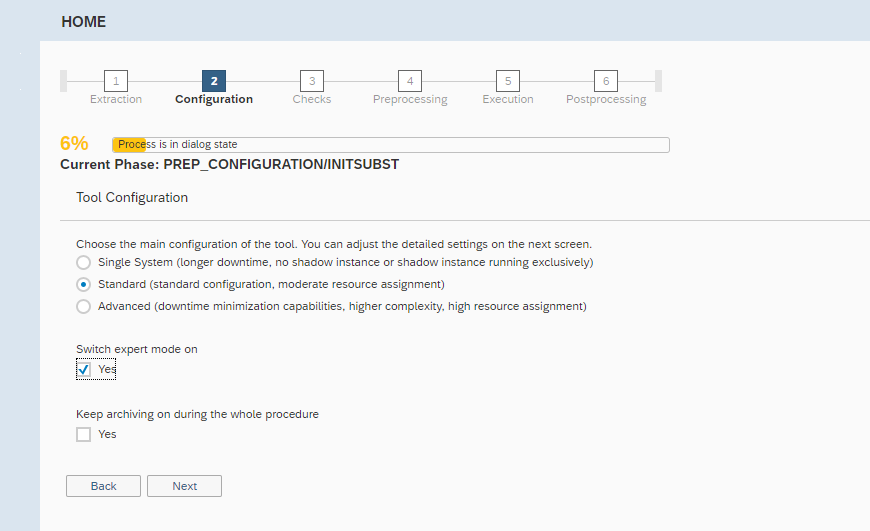
This will be prefilled by the SUM tool depending on the server profile parameters. But you can adjust these if you want to.
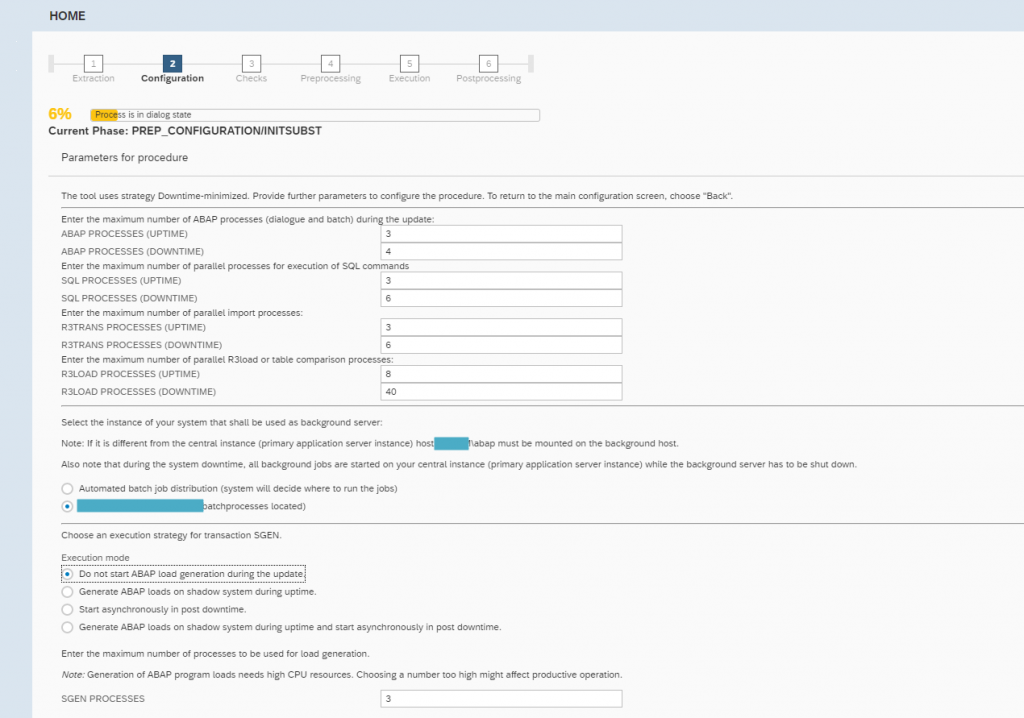
Error in Current Phase: PREP_CONFIGURATION/UPDATE_SHAREDINPUT_CONFIG
Check the CHECKS.TXT file to see the error below:
Type: error === Source: PREP_CONFIGURATION/CHECK4NOTES_TOOL === Title: Missing SAP Notes for Tools ===

Implement the mentioned missing notes and capture them in a transport request.
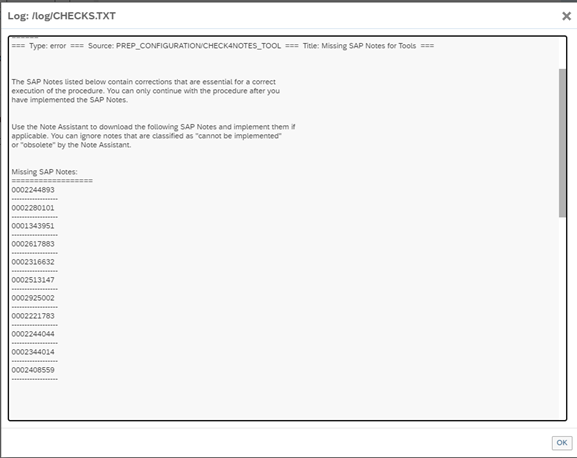
Current Phase: PREP_EXTENSION/BIND_PATCH
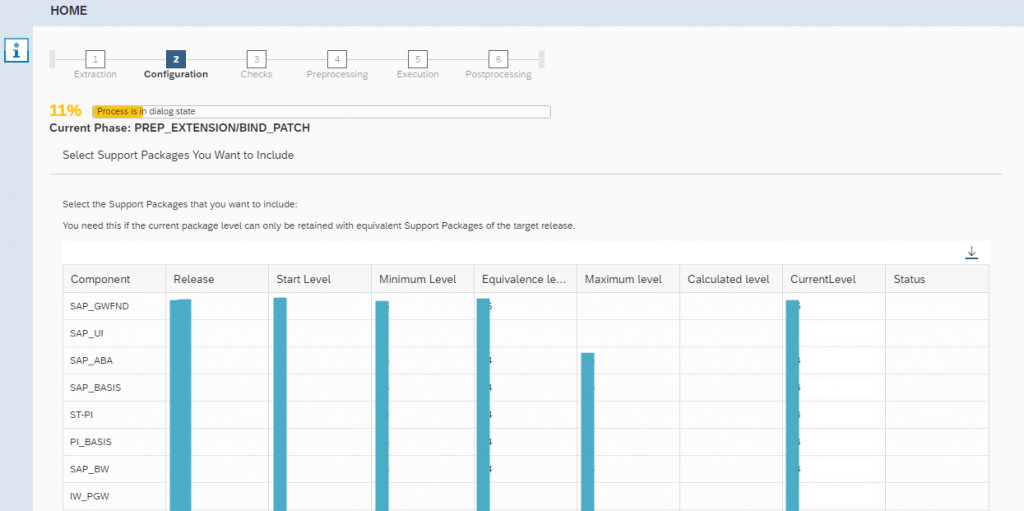
Provide any customer change request that you want to include in the procedure.
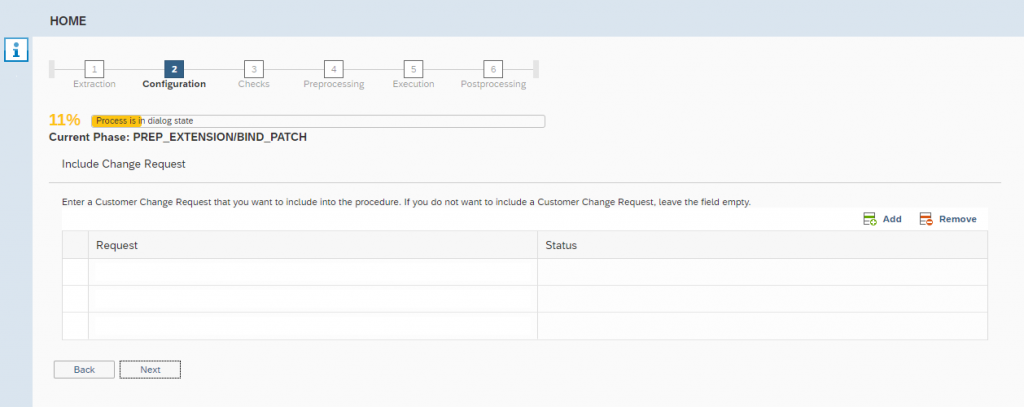
An error occurred at step Current Phase: PREP_EXTENSION/TR_CMDIMPORT_PREPARE
Cannot remove ‘SUM\abap\log\STORE2BUFFER.ECO’: The process cannot access the file because it is being used by another process.
Repeat phase PREP_EXTENSION/TR_CMDIMPORT_PREPARE to continue at the point it stopped
Root cause: Background processes are not available as per the defined setting
Solution: Increase background work process using RZ04/RZ03
Refer note: 2743971 – DMO SUM error: The process cannot access the file because it is being used by another process
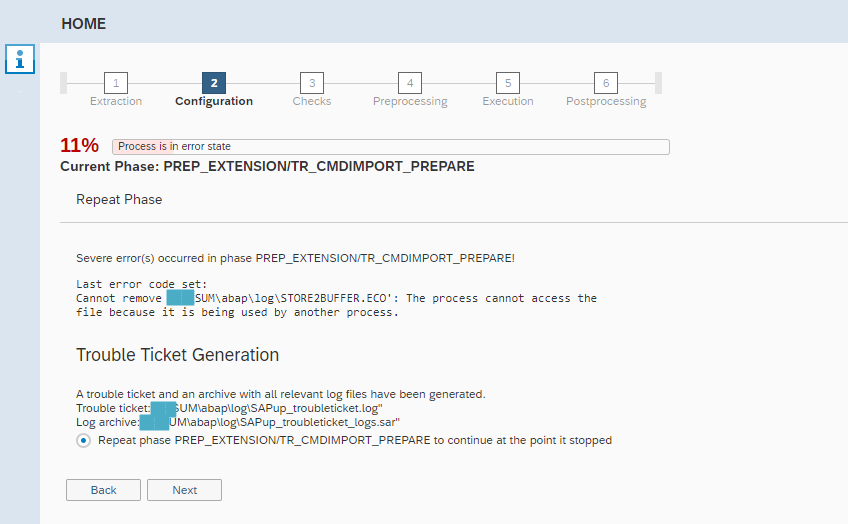
Current Phase: PREP_INTEGRATION/ADJUSTPRP
Provide SPDD and SPAU requests if you have any or else leave them blank.
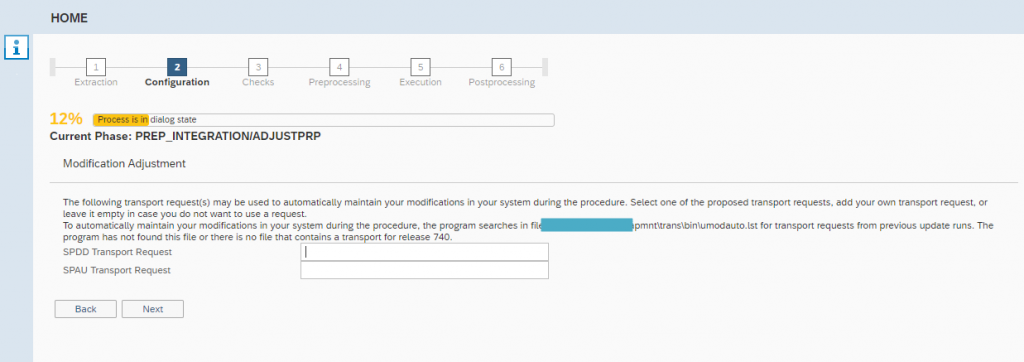
Current Phase: PREP_INSTALL/INITSHD
Provide instance number for Shadow system. By default, SUM will pick the instance number which is available.

Current Phase: PREP_INSTALL/SHDINST_CPY
If you have upgraded the same system before and if you still have the profile existing for the shadow system then you may use the same here. In our case, we were upgrading the system for the first time, so we selected the option “No”.
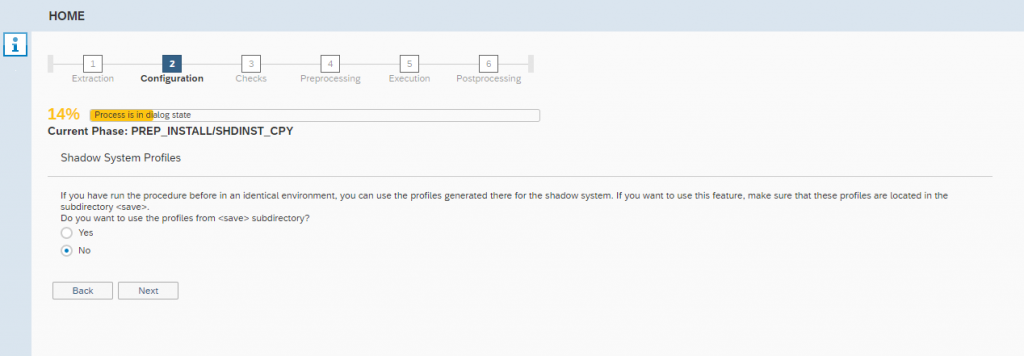
Current Phase: PREP_SPACECALC/TR_GET_SPCREQ_DISC
Severe error(s) occurred in phase PREP_SPACECALC/TR_GET_SPCREQ_DISC!
Last error code set:
Cannot remove ‘\SUM\abap\log\TP.065’: The process cannot access the file because it is being used by another process.
Solution: Repeat the phase by clicking “Next”. The error won’t occur again.
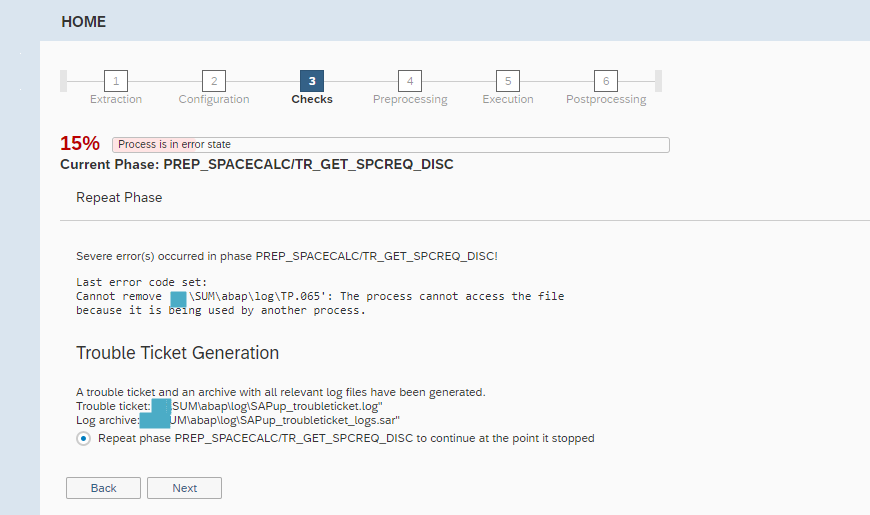
Current Phase: PREP_PREPROC/JOB_RASUVAR1
CHECKS.TXT log file:
=== Type: info === Source: PREP_GENCHECKS/REQ_FRONTREQ_PRE === Title: Update front end software ===
*INFO*: The front-end software could be updated at any time before or during the update.
It must be updated before the start of the shadow instance in phase *START_SHDI_FIRST*.
If you want you can update the front end software (SAP GUI) or else click “Next”
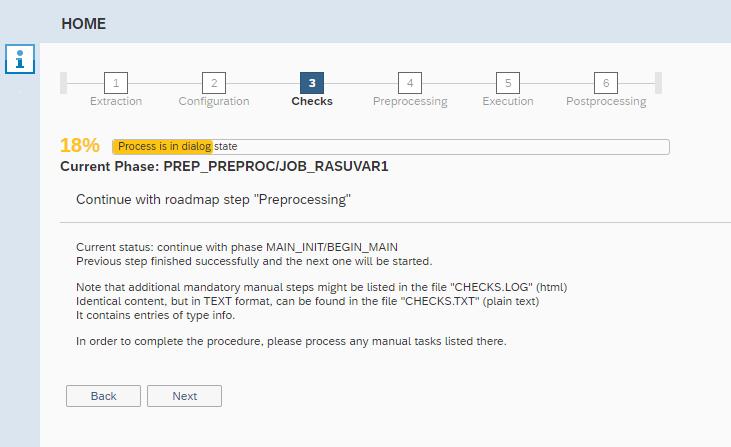
Current Phase: MAIN_INIT/REPACHK_EHPI
Lock Development Environment
After locking the development environment, no changes to development objects are possible until the end of the procedure.
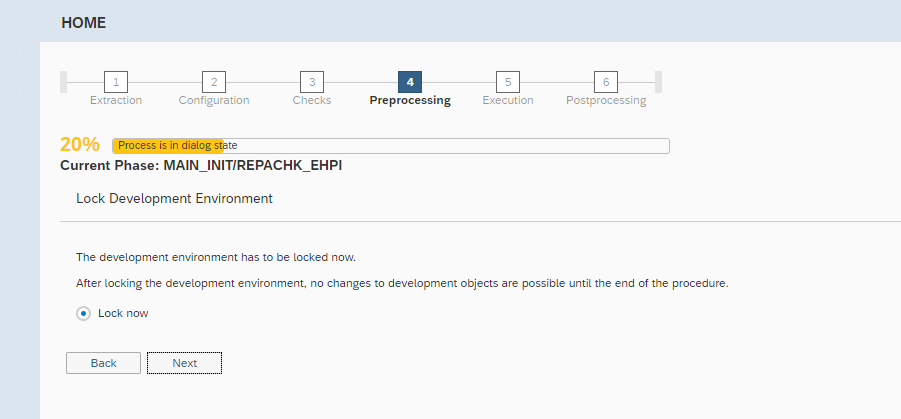
Current Phase: MAIN_INIT/REPACHK_EHPI
Open Repairs found
Solution: Login into the system and release the transports mentioned here using SE10
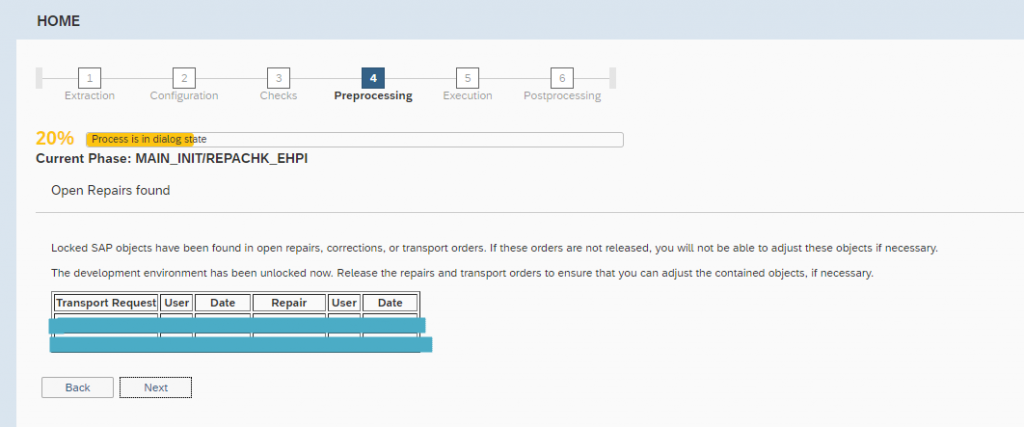
Current Phase: MAIN_SHDCRE/SUBMOD_SHDDBCLONE/DBCLONE
This phase will take some time as there will be DBCLONE<nr> jobs running with report RSUPG_CLONE_TABLES. So you may monitor using SM37
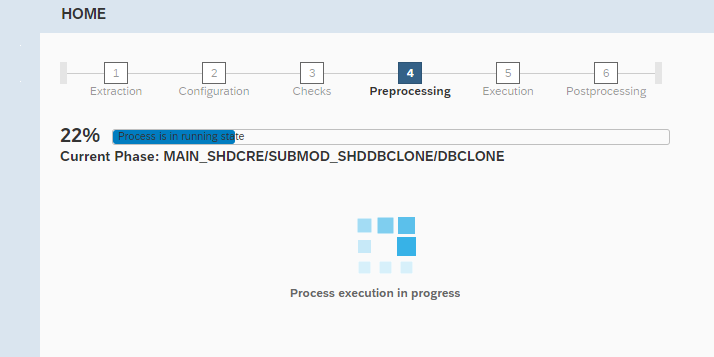
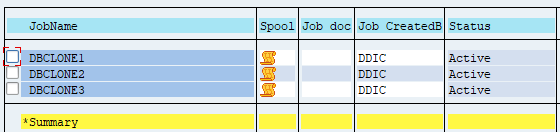
Current Phase: MAIN_SHDRUN/DDIC_UPG
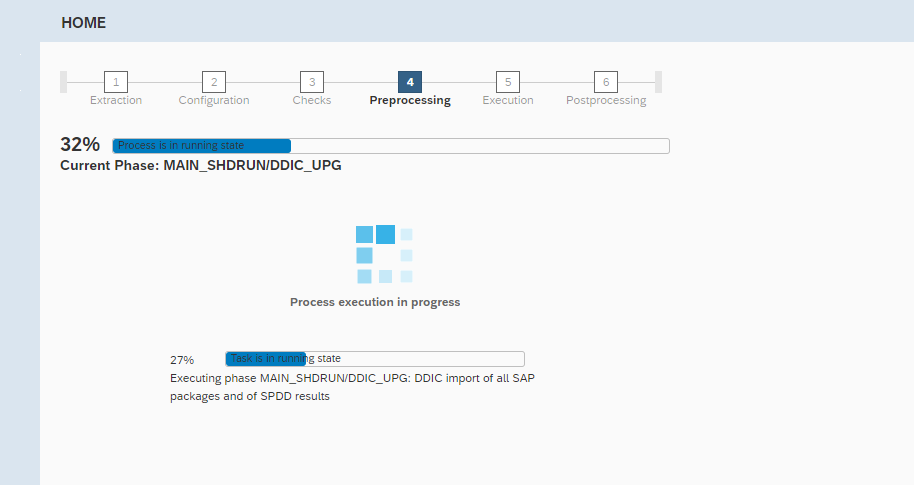
Current Phase: MAIN_SHDRUN/ACT_UPG
Login to the shadow instance and run SPDD
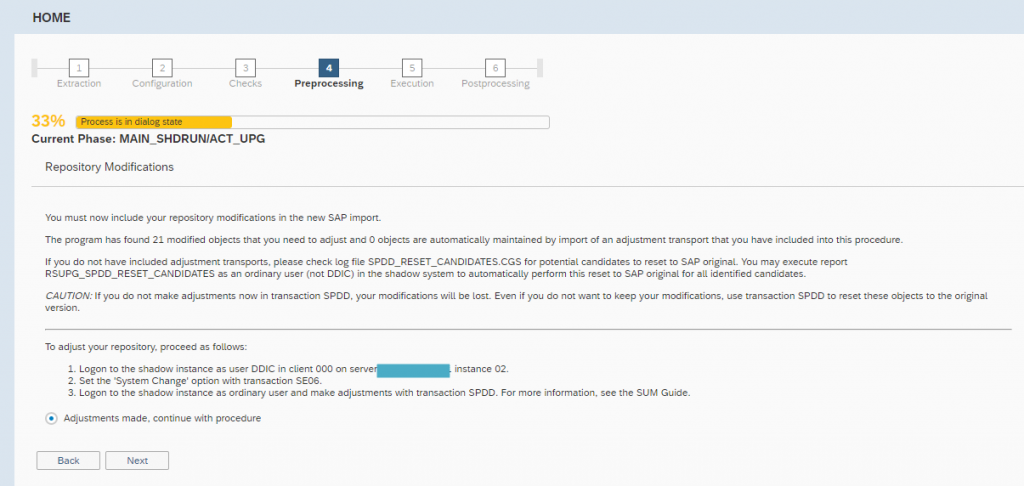
Current Phase: MAIN_SHDIMP/SUBMOD_SHDIMP/TABIM_REDUCE
Severe error(s) occurred in phase MAIN_SHDIMP/SUBMOD_SHDIMP/TABIM_REDUCE!
Last error code set:
Non single errors (code > 8) found in logfile ‘\SUM\abap\log\TABIMREDUCE.ELG’: The operation completed successfully.
ERROR:
Detected the following errors:
# \SUM\abap\log\SAPLA74024.xyz:
4 ETW000 Disconnected from database.
2 ETP000 protocol: 0, returned: 12, calculated: 12, compared: 12
4 ETW000 End of Transport (0000).
4 ETW000 date&time:
3 ETP000X now starting to rename the data file:
2EETP000 could not rename new data file ‘\SUM\abap\data\RA74024.SAP.reduced.tmp’ to ‘\SUM\abap\data\RA74024.SAP.reduced’ (The process cannot access the file because it is being used by another process.
2EETP000 )
Solution: Repeat the phase and the error will be resolved.
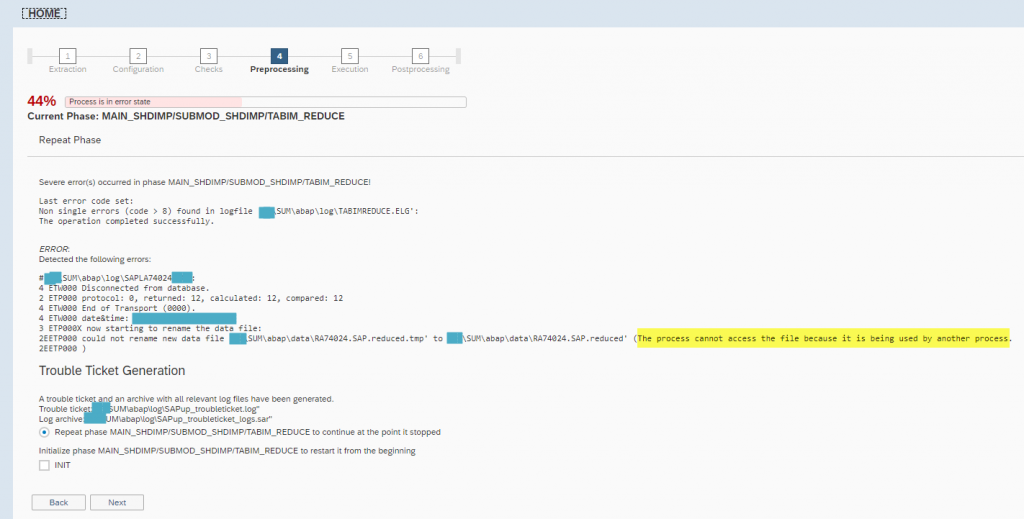
Current Phase: MAIN_DTTRANS/DOWNCONF_DTTRANS
In this phase, SAP will be down and a backup will need to be taken. Perform the following actions:
- Stop all production activities now
- Ensure that no scheduled batch jobs can start anymore and await regular completion of currently running jobs
- Make sure that all users have logged out
- Isolate the central instance (primary application server instance) as described in the SUM Guide
When you confirm “Actions completed”, the system will be stopped and you will be prompted to perform a complete backup.

Suspend the jobs using report BTCTRNS1
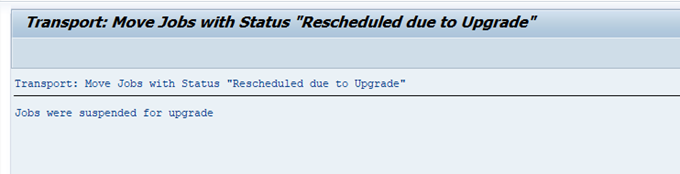
Current Phase: MAIN_DTTRANS/DOWNCONF_DTTRANS_BCK
Your system has been stopped and is ready to enter the downtime. So back up the complete update directory now (including all its subdirectories!).
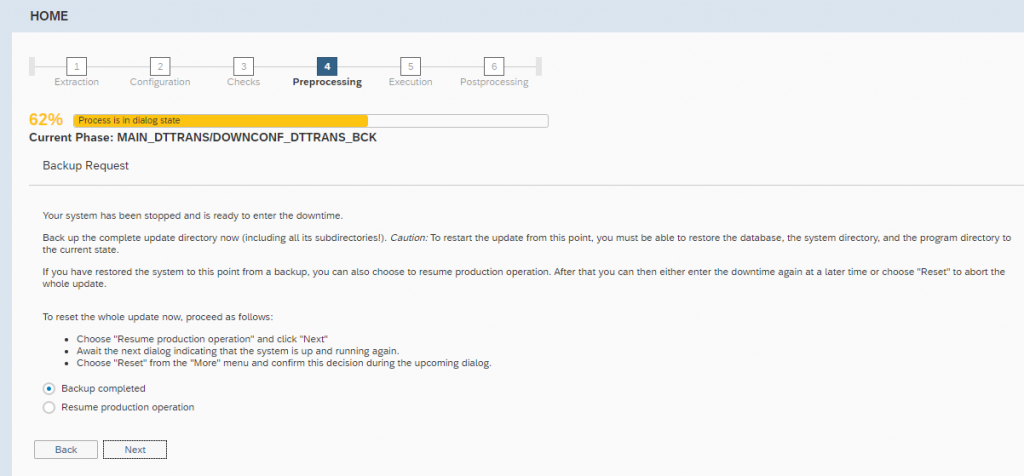
In order to restore to this point, we will have to manually backup the transaction log.
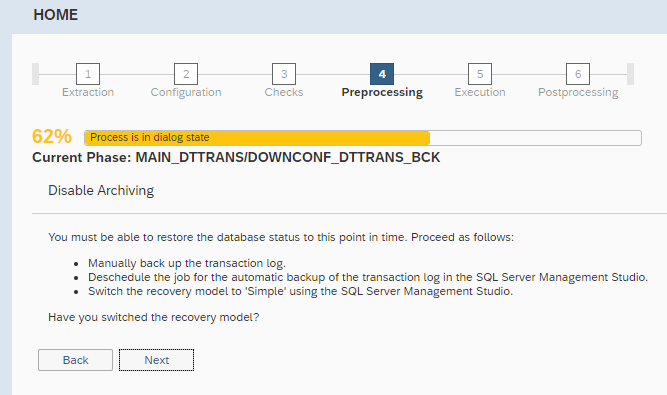
Also, log in to the server and change the recovery model to “Simple”
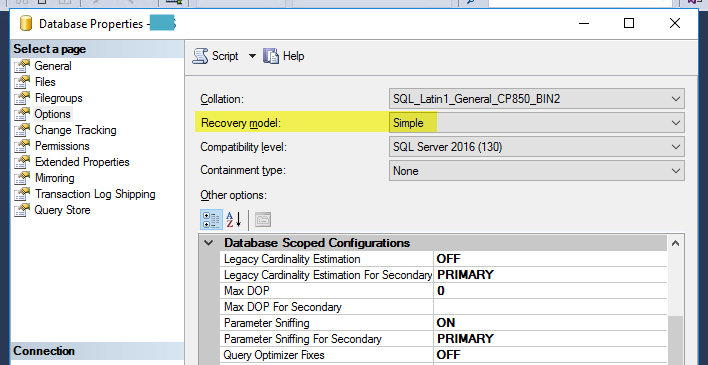
Current Phase: MAIN_NEWBAS/TABIM_UPG
This phase is going to consume time and disk space. So make sure the directory where SUM is extracted has sufficient free space.
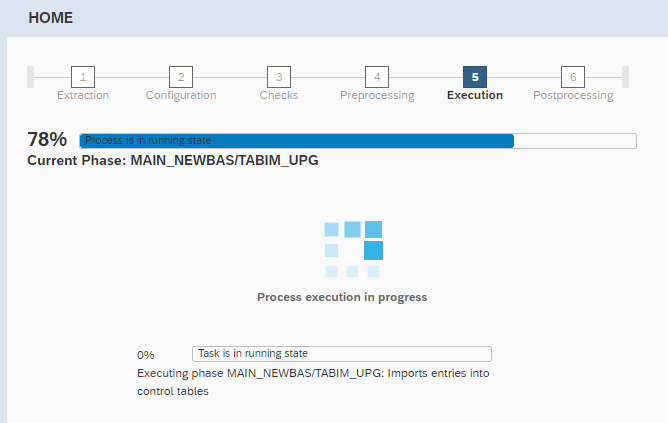
Current Phase: MAIN_NEWBAS/XPRAS_AIMMRG

Current Phase: MAIN_NEWBAS/SUBMOD_UPSTAT/TR_PATCH_STATUS_UPGRADE
Last error code set:
SPAM status could not be updated, rc 1, reason =
“Data for SAP Note 0002827658 incomplete”
Solution: Remove the lock on the system and log in to download the SAP note manually. No need to implement the note.
Open the SAPup_troubleticket.log file and check the value for “System no” to identify if the issue occurred in the original system or shadow system.
Command to remove the lock:
Original SAP system
cd /<update directory>/abap/bin
SAPup unlocksys
Shadow system
cd /<update directory>/abap/bin
SAPup unlockshd
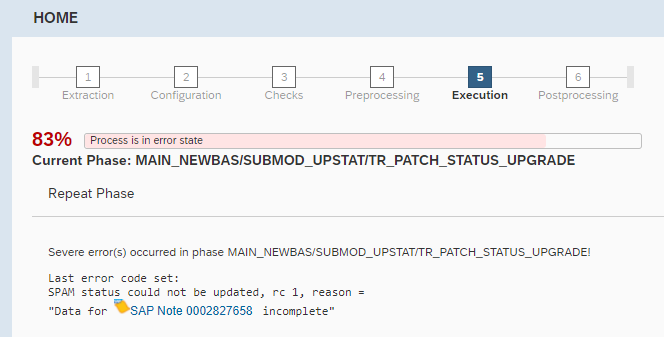
Once done, lock the system again using the below commands:
SAPup locksys (Original system)
SAPup lockshd (Shadow system)
Continue with the SUM tool
Current Phase: MAIN_UPTRANS/STARTSAP_PUPG
Change the recovery model to “Full” and take a full backup of the database. Once done, click on “Next”
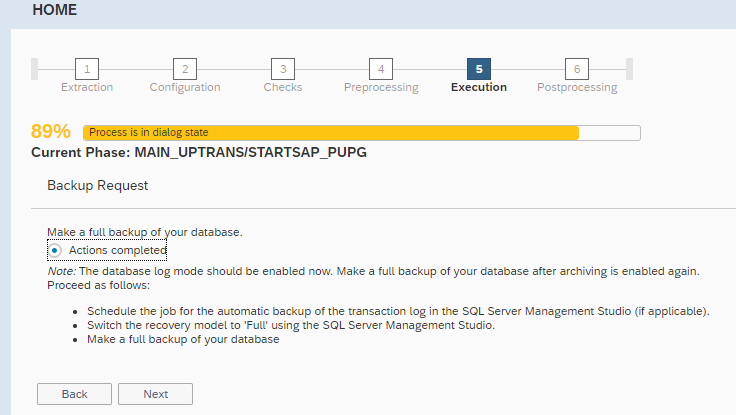
Current Phase: MAIN_UPTRANS/UPCONF
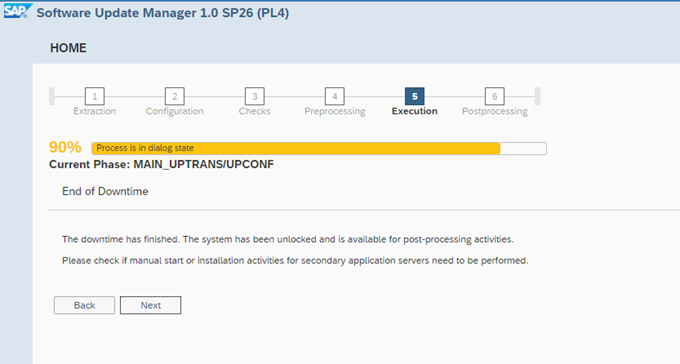
Current Phase: MAIN_POSTPROC/SUBMOD_SPAU_INFO/SPAUINFO
Login into the system and run SPAU activity to reset obsolete notes or check if you want to keep any of your custom modifications.


Run cleanup activity from More –> Clean up
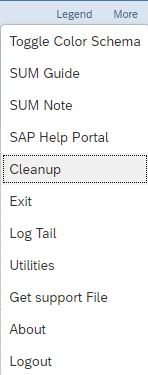
Post Processing after SAP upgrade
As we have upgraded our system, so we will have to run SGEN.
Run SGEN –> Regenerate after SAP system upgrade –> Select All the components and execute in the background.
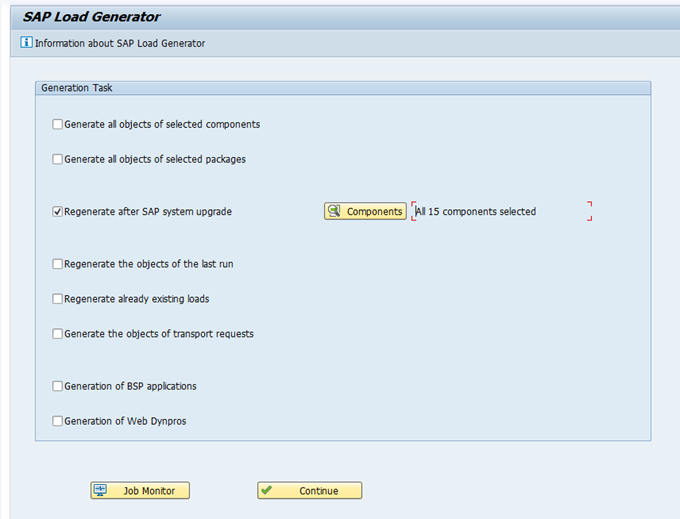
If you face any issues while doing the SAP upgrade or after upgrading your SAP system, do let us know in the comments.
Typical issues faced during SAP upgrade using SUM
Component SAP_GWFND is locked against OCS Package imports
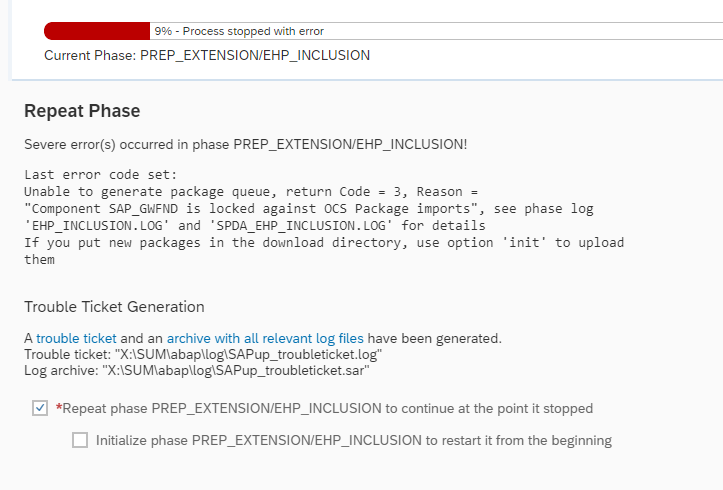
Solution: Login to the system and execute report RSSPAM15. Once done, Repeat the phase in the SUM tool. If you still face the same issue then check if you have the latest SUM tool version.
Pingback: SYNTAX_ERROR dumps after SAP SP upgrade - SAPissues.com
Appreciate the helpful guide on upgrading SAP ABAP systems using SUM. Valuable resource for SAP Basis administrators. Thank you!
Only one word Excellent , thanks a lot.