SPAM stands for Support Package Manager. It is used to import support packages. SAP recommends using the latest version of SPAM to avoid any known issues. SAINT stands for SAP Add-On Installation Tool.
Pre-requisite
There should be no terminated packages in the queue. If there is, then you have the below 2 options:
1) Import the entire queue and then start with the SPAM update.
2) Delete the queue if it has not yet reached phase SCHEDULE_RDDIMPDP. Then, update the SPAM tool and import the queue.
Check the current version of your SPAM tool by executing SPAM transaction
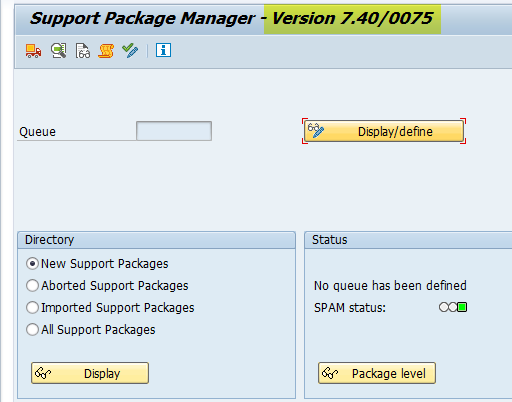
Download SPAM/SAINT
Open the Software Downloads, then click on “Access downloads” under “Support Packages & Patches”.
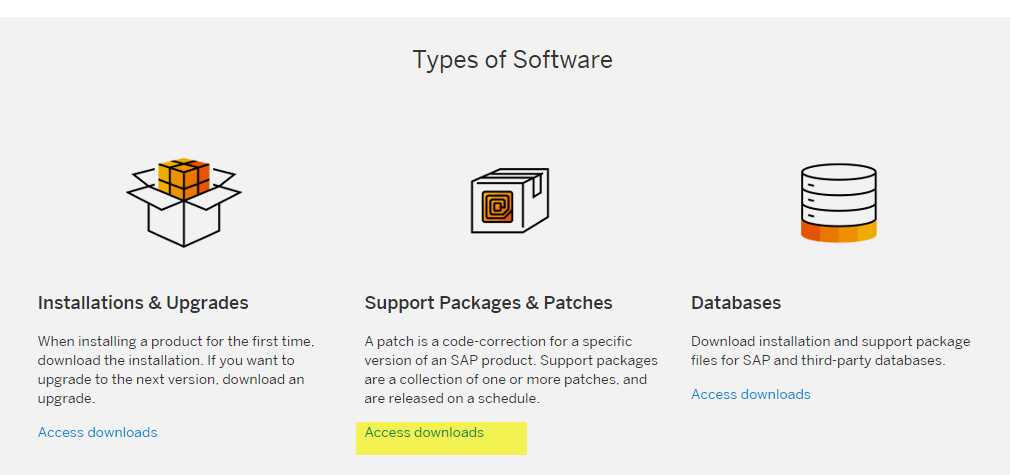
Go to “By Category” –>Additional Components –> SAP SPAM/SAINT Update. Select the version as per the version on your system.
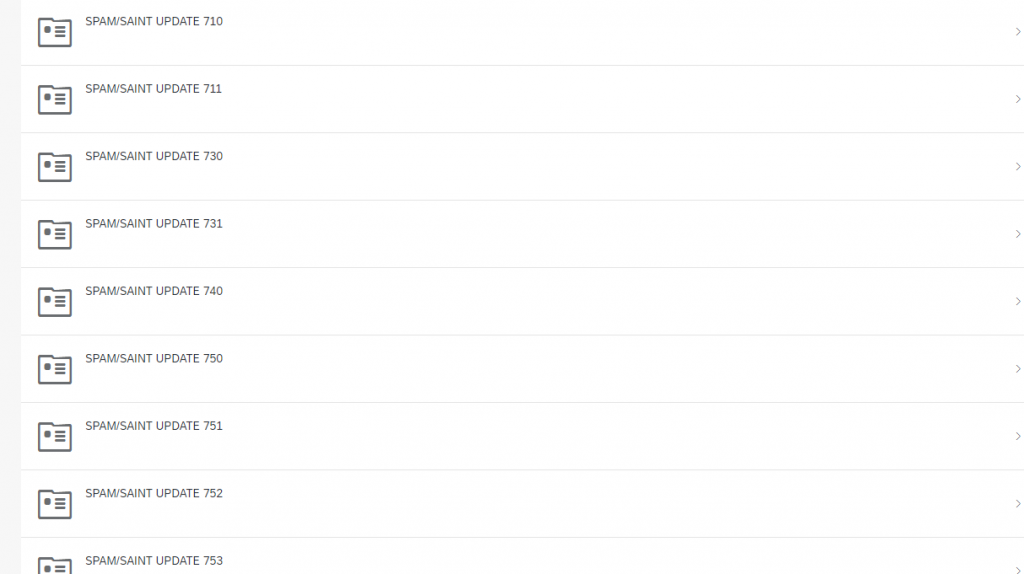
Then click on the latest available file to download it. In our case, we were on 75, So we downloaded patch level 78.
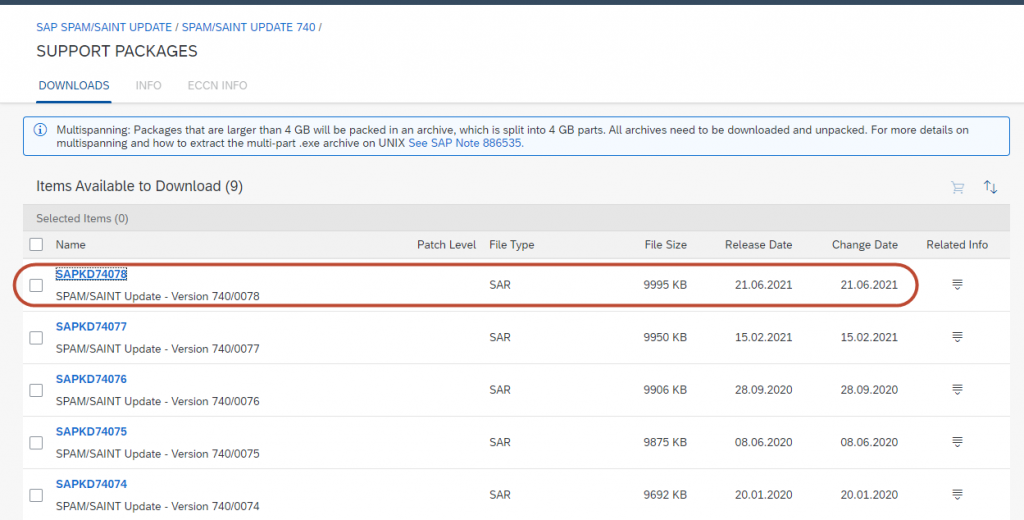
Update SPAM/SAINT
Login to client 000 and execute SPAM transaction and upload the downloaded file. Load packages –> from Front End. It will take some time to upload the file. Then a pop-up will appear to decompress the file. Click ok.
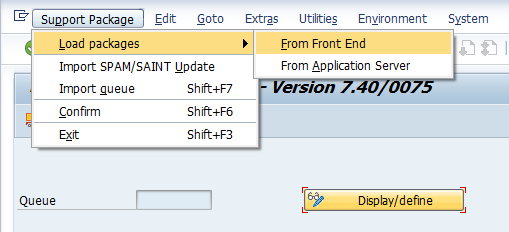
Then to start the update, go to “Support Package” –>”Import SPAM/SAINT update”. Here, we should see the downloaded version. In our case, it is SAPKD74078.

After a few minutes, we should see the below screen which means the update was successful.

Verification
Execute SPAM to verify the new patch level of the SPAM tool.
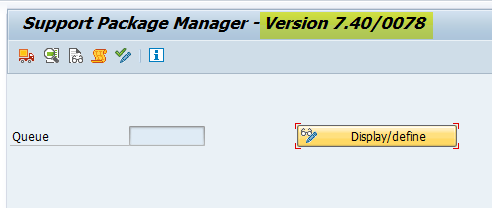
Pingback: SPAM - Support Package Manager - SAPissues.com
Thanks for the tutorial. I’m unable to import. May I know what roles should assign to user to enable ”Import SPAM/SAINT update”?
Not sure about the role. But, you can check the SU53 screen just after you get the error. It will show you the missing authorization. Then using SUIM, you find the respective role.