In order to modify any standard SAP object, we need a developer access key. This blog will help you get one.
The SSCR (SAP Software Change Registration) registers all manual changes to SAP sources and SAP Dictionary objects. If an ABAP developer wants to change them in an SAP system, the system will prompt for two access keys:
- Developer key to register a particular user as a developer. We need to provide this key only once.
- Object key to allow changes to SAP sources or SAP dictionary objects. So a developer for the first time needs to register the required object. We don’t need the key again to modify the same object.
You are not registered as a developer
When you try to edit an SAP standard object, a pop-up will appear to provide the developer access key.
In the below example, we were trying to edit a class using SE24. To edit this object, we will need a developer access key as well as an Object Key to modify that particular object.
You are not registered as a developer
Perform registration in the SAP Support Portal
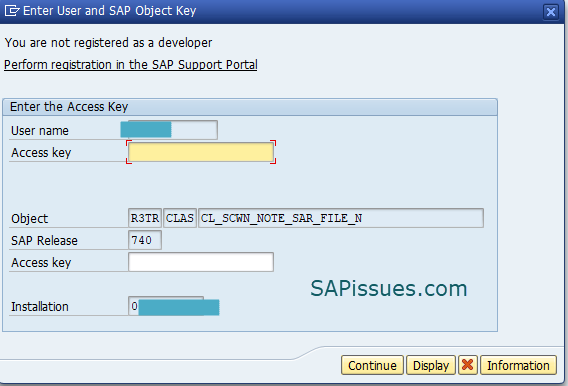
Click on the link provided in the pop-up. It will take you to the SAP Keys page. Scroll down and click on “Launch the SSCR Application“. You will need to enter your S- user-id credentials.
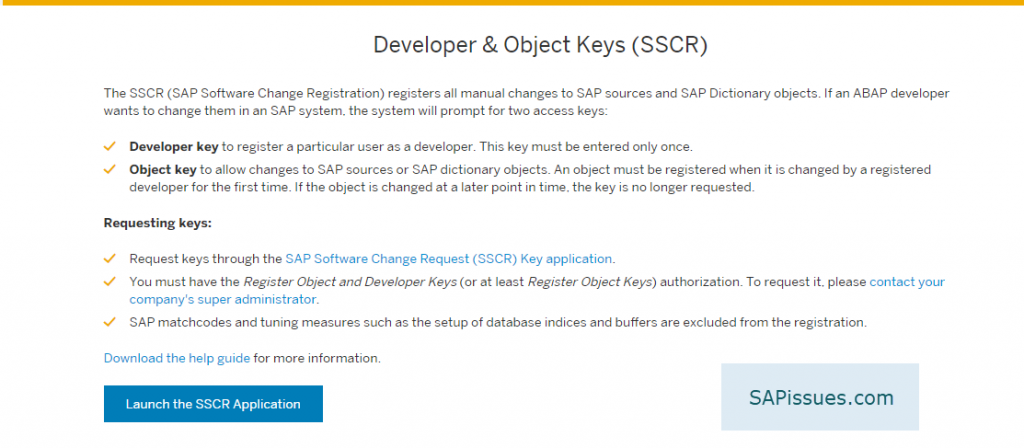
Another way to open SSCR application
Open SAP Launchpad, and log in with an S-user id having access to your customer. Then search for the fiori tile “Software Change Registration” under “System Operations and Maintenance”.
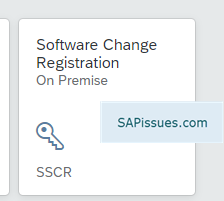
Register a developer
From the SSCR application, Select “Developers” and then click on the “Register” button.

Enter the user-id and select the installation as per the pop-up that you received in SAP. Then click on the “Register” button.

A message will appear saying: Developer <user id> successfully created for installation <number> with registration key <numeric digits>.

Copy the registration key and paste it
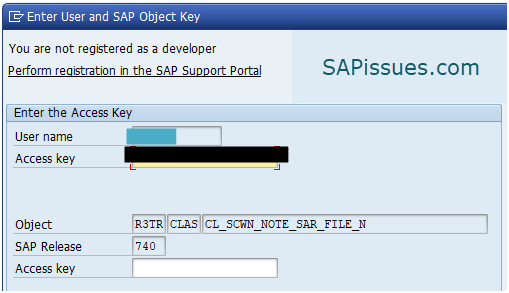
Register Object access Key
In order to register an object access key, select “Objects” and click on “Register”.
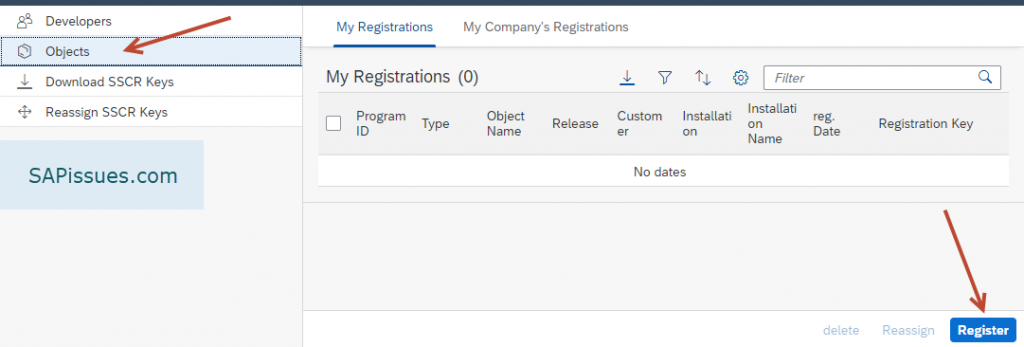
Enter details as below. You can get this information from the pop-up. Once done, select the required installation number and click on “Register”.

A message will appear with the registration key. Copy and paste it in the below screen and click on “Continue”
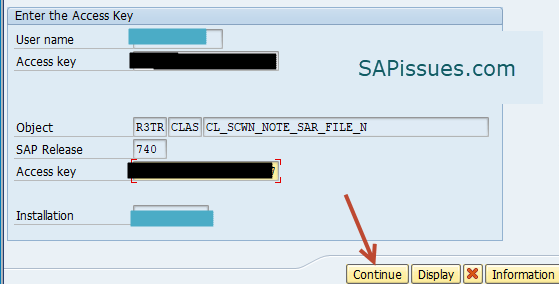
After this, the object will open in edit mode. You can now modify the object as per your requirement and then save the changes. Just remember to capture the changes in a transport request (By default, this should be the case).
Sap table for developer access key
To check the users having developer access key, check the contents of table DEVACCESS. Go to SE16/SE16n and enter the table as DEVACCESS. The output will show all the existing users with their assigned developer access key.
If you want to remove the development access to any of the users, you can remove the entry for that particular user via SM30.