We will cover below SAP transport related queries:
- How to check who imported the transport request in SAP ?
- How to check transport logs in sap ?
- What are the possible return codes in the transport logs ?
- How to check SAP TMS configuration ?
- How to reset TMSADM password ?
- Which authorization is required for TMSADM user ?
- TMSADM is constantly getting locked
- How to create transport of copies (TOC) ?
- What are the types of Transport requests in SAP ?
- How to change status of TR in SAP ?
1. How to check who imported the transport request in SAP ?
Go to STMS –> Click on “Import Overview” –> double click on the system for which you want to check
This will open the “Import Overview” of that system and there you will see all the transport requests in buffer.
Goto –> Import History.

Edit –> Display More
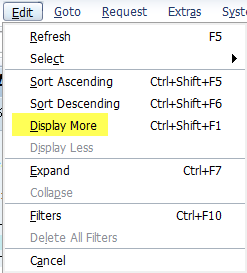
You can now put a filter on “Request” and enter your transport request number. The “User” Column shows you the user name who has transported that particular request.
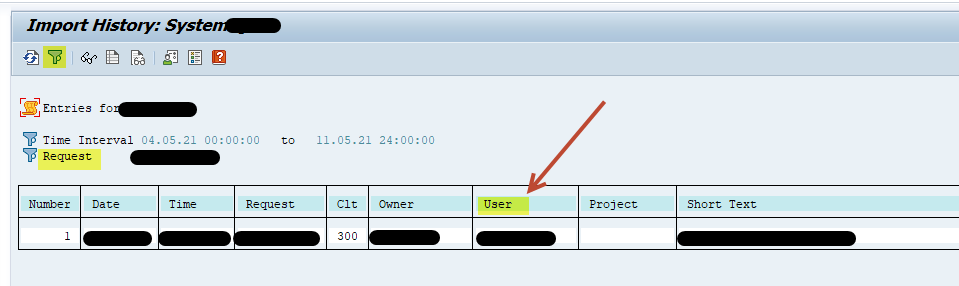
2. How to check transport logs in SAP ?
Go to SE01 or SE10 and enter your transport request and click on “Display” button

Select the TR and click on below icon.
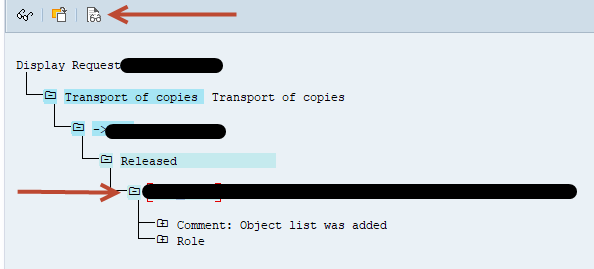
3. What are the possible return codes in the transport logs ?
Below are the possible return codes when you import a Transport Request. Look out for the ones with RC=008, 0012 and above.
| Return Code | RC | Meaning |
| 0000 | Transport performed without errors. | |
| 0004 | Warnings were issued. All objects were transported successfully. There were special actions for individual objects that may not have been intentional, for example, a warning is issued during the export if the request contains an object deletion. Read the warnings. | |
| 0008 | Individual objects could not be transported successfully. You must analyze and correct the errors. Examples of import errors: Original object was not overwritten , Repaired object was not overwritten | |
| 0012 or higher | A critical error has occurred, probably not caused by the contents of the request. You must inform your system administrator. |
4. How to check SAP TMS configuration ?
STMS –>Overview –> Systems or click on below icon
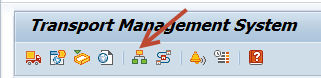
Select the system and go to “SAP System” –>Check . Do all the 3 test one by one. There should be no error in any of the test.
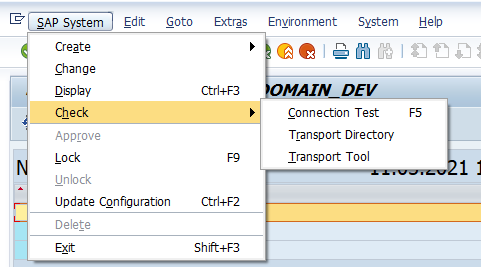
5. How to reset TMSADM password ?
Execute report TMS_UPDATE_PWD_OF_TMSADM in the client 000 of the Domain controller of the TMS configuration.
Enter a new password for the TMSADM user and then click on “Execute” button. Once done, TMSADM password will be reset everywhere across the landscape.
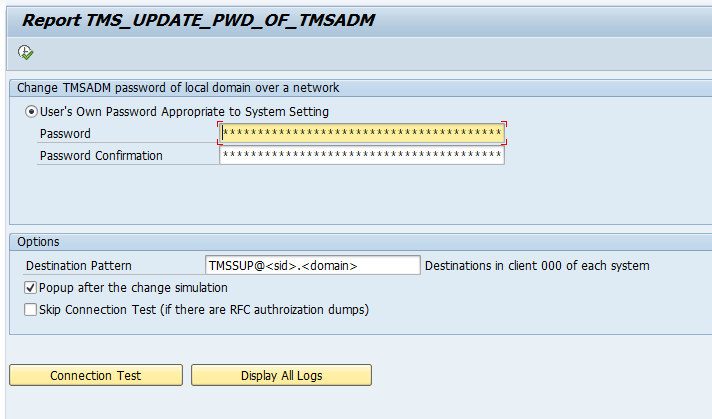
Result should be as below:
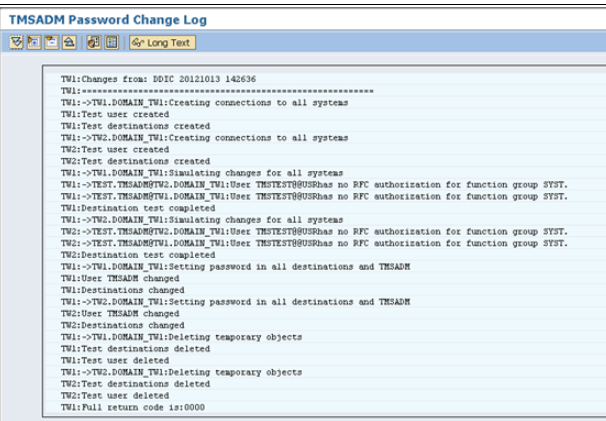
6. Which authorization is required for TMSADM user ?
TMSADM requires only one profile to be assigned: S_A.TMSADM in client 000. TMSADM user should not exist in any other client except 000.
7. TMSADM is constantly getting locked
If you notice that whenever you try to import any transport, a pop up appears to provide login credentials. This happens because TMSADM user has been locked or the password provided in any of the standard TMS RFC is incorrect and after few incorrect attempts the user gets locked.
First of all, reset the password across the landscape using report TMS_UPDATE_PWD_OF_TMSADM as mentioned in point 5. Then also check if there are any applicable notes to be implemented as per note 2493023
If still it is getting locked then activate the audit log using SM19 for TMSADM user. After the user gets locked, open transaction SM20, in “Selection Criteria” panel, apply filter by client 000 and TMSADM user, then click “Reread Audit log”. For all entries in Audit Log trace with “Audit Log Msg. Text” like “RFC/CPIC logon failed, reason=53, type=R, method=P”, verify the IP address/hostname in “Terminal” column and identify which system(s) is/are running in that terminal. Then login to system(s) identified (in any client) and open transaction SE16, enter RFCDES table and apply following filters:
RFCOPTIONS/Options = TMSADM
identify all RFC(s)s which are not SAP Standard RFCs (not TMSADM@.)
open SM59 and update RFC(s) you identified in step above so that it does not use TMSADM in “Logon & Security” tab.
Refer note 2816097
8. How to create transport of copies (TOC) ?
Go to SE01 or SE10, click on “Create” icon as shown below :
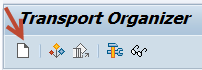
Select option “Transport of Copies”
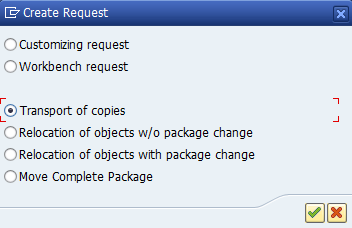
Enter a short description and Target system.
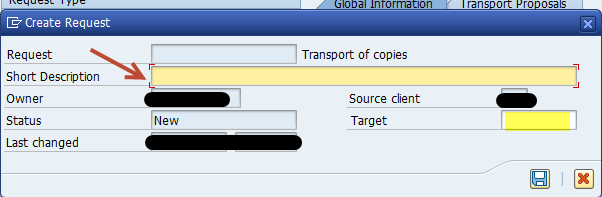
Now if you want to transfer the contents of an already released transport into it then click on below icon (Include Objects…)

Enter the old released transport number and select option “With documentation”. All the contents of the old transport will be copied into our new TOC.
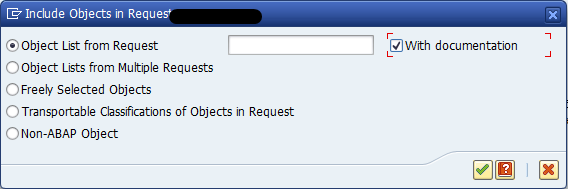
9. What are the types of transport request in SAP ?
a) Workbench Request: Workbench requests are cross-client. Changes done in one client are automatically reflected in all other clients.
b) Customizing Request: Customizing requests are client specific. The changes will not be reflected in other clients.
10. How to change status of TR in SAP?
Go to SE38 –> enter report RDDIT076 –> execute
Enter the TR number and Execute
Double click on “R” status

Click on “Edit” icon and change the status value from “R” to “D” (Modifiable) —> Press “Save” icon
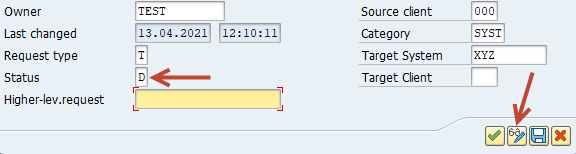
Note: SAP doesn’t recommend to re-open a released transport as it could cause some serious inconsistency. So only do the above procedure if you know its impact.