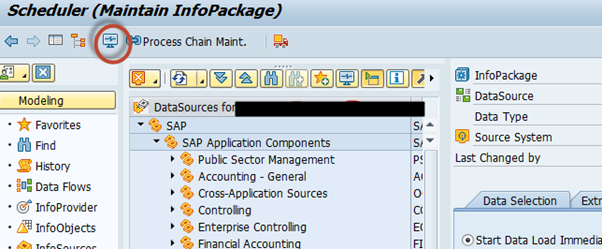- Activate Datasource in SAP ECC via RSA5 and check the data source activated in RSA6
- Replicate the same Datasource in SAP BW using RSDS.
- Creation and execution of InfoPackage to fetch data from Source system to SAP BW.
- Different modes of load in InfoPackage.
- Monitoring of InfoPackage
To understand in more detail, check the below steps:
Activate Datasource in SAP ECC via RSA5
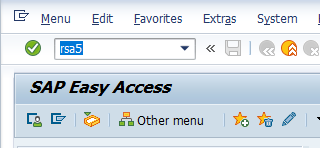
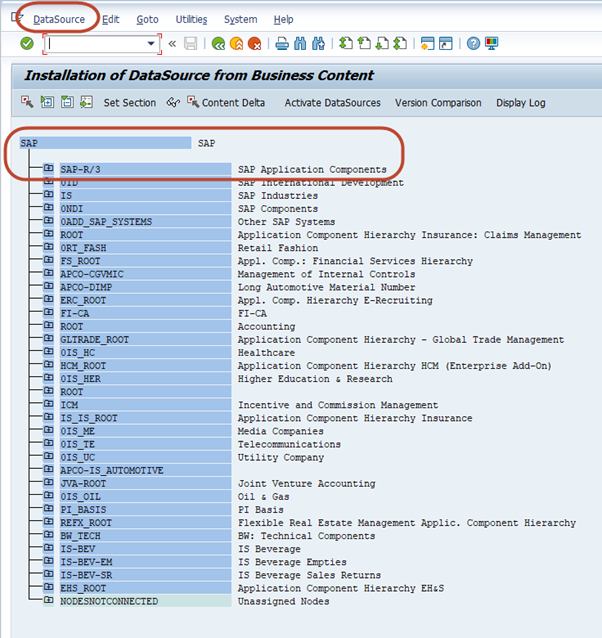
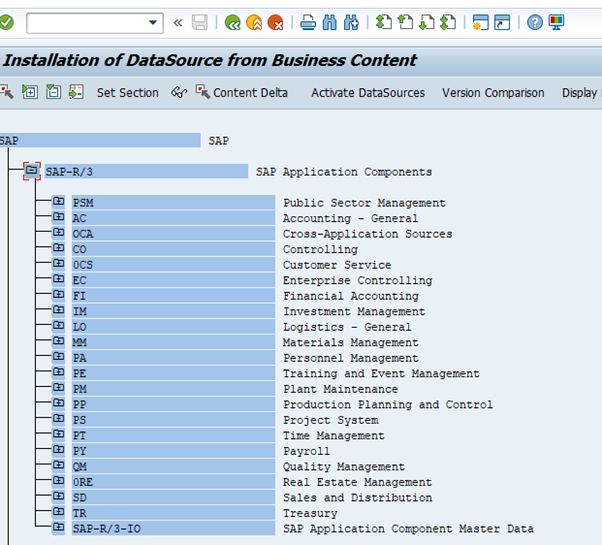
We are checking it for Data sources of QM Quality management. When the data source is not active, we can see the right-most sign with a red cross.
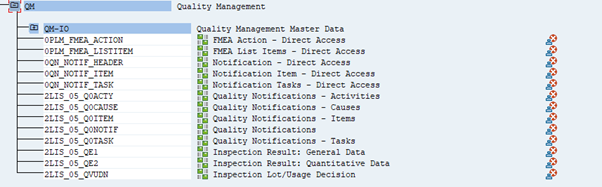
To activate any of this type of data source double click on its name
Note: To activate any data source, we need to activate its extract structure.
Extract structure is nothing but a format for data fields or the set of fields and gives a clear idea about what all fields will be in the data source and those are what data types.
Below is a screenshot of the extract structure of data source 2LIS_05_Q0ITEM
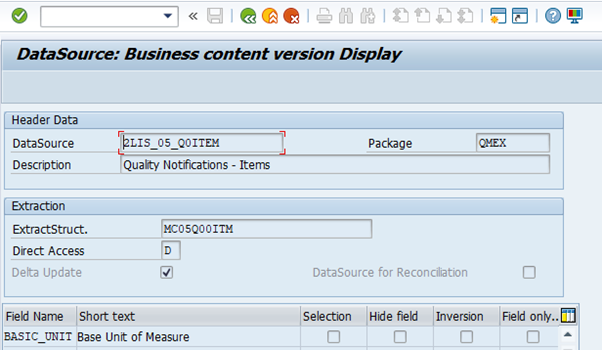
Double click on extract structure MC05Q00ITM
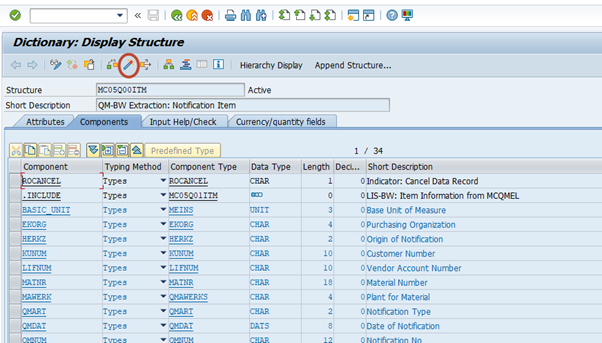
Activate this extract structure using the icon highlighted.
Once activated go back to the previous screen using the back icon as below:
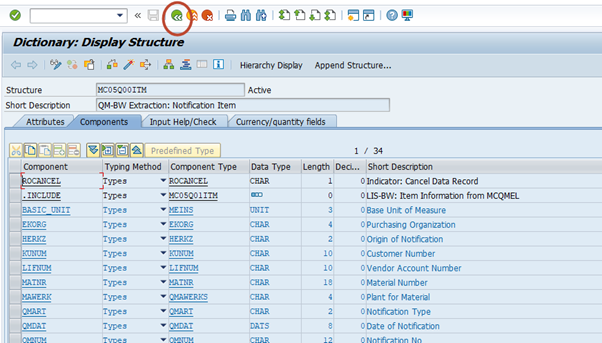
After this you should be back to the previous screen, there you can mark a few things as per your project requirement
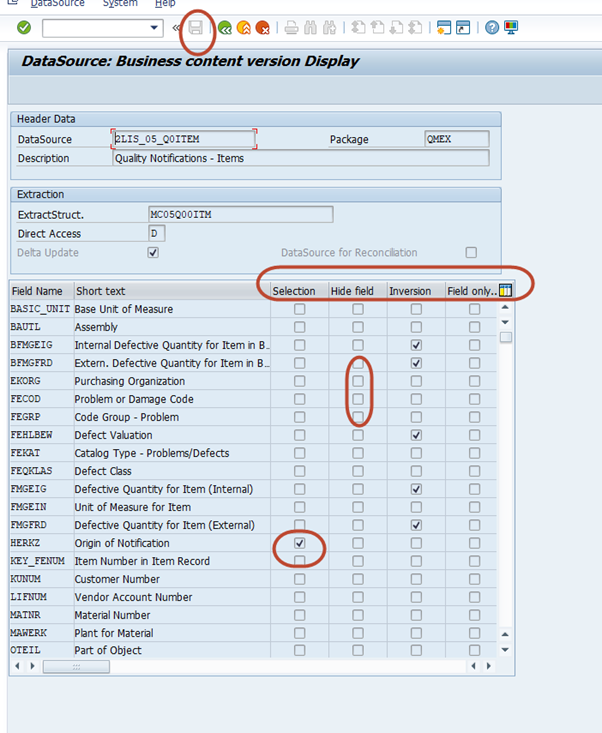
- Selection: If you select some field here, this field will be available to putting filter before the extraction
- Hide Field: If you select/mark that check box any field here this field won’t be available to have data in SAP BW, this field won’t have data in SAP BW
- Inversion: if you want to carry out a reverse posting for a customer-defined key figure. The value of the key figure is then multiplied by – 1 before transferring into BW.
- Field Only: this is marked for the fields which are enhanced using CMOD. and if marked that field won’t be available for selection
Once done save it using the icon above highlighted on the above screen at the top.
Now the data source has been activated in SAP ECC, and the same can be seen in the RSA6 transaction in ECC( RSA6 shows all the activated data sources in SAP ECC) however the same datasource can’t be found in SAP BW yet because it has not been yet replicated and activated in SAP BW, To do so Go to your SAP BW system
Go to transaction code RSDS
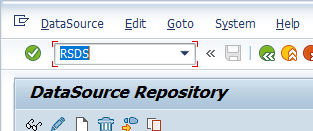
Below screen will be opened
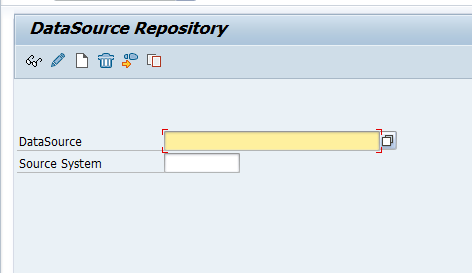
Enter the name of the data source we just activated in SAP ECC, 2LIS_05_Q0ITEM
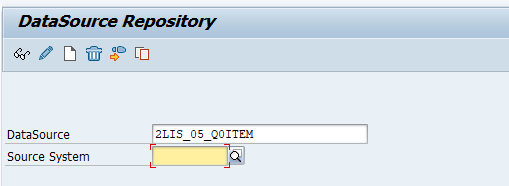
Also, put the source system, you activated your datasource in
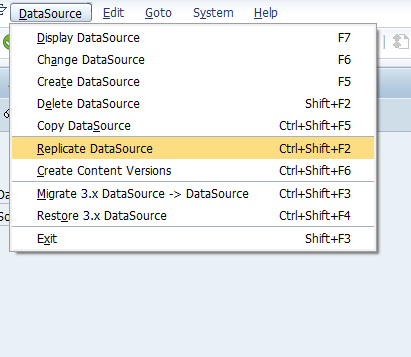
Use this replicate option to replicate in SAP BW. After this, the datasource will be available in SAP BW for use.
The same can be found using datasource option on the RSA1 transaction
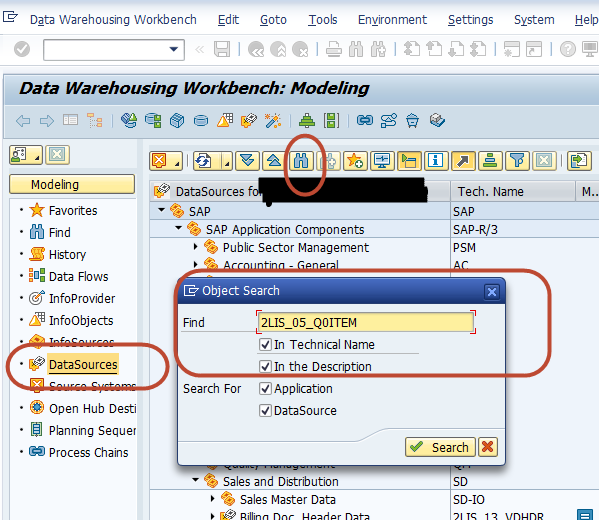
Now since the datasource is ready in SAP BW, We can use it for data extraction, for which we need to have an infopackage to fetch data from SAP ECC in this datasource
To create the info package, right-click on your data source and you will get an option to create an info package
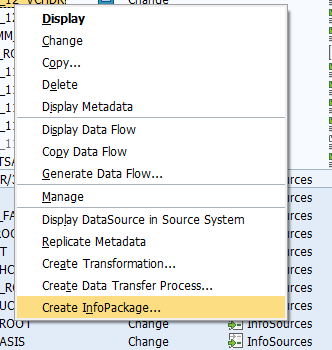
Click this, give a description for the info package and it will be ready.
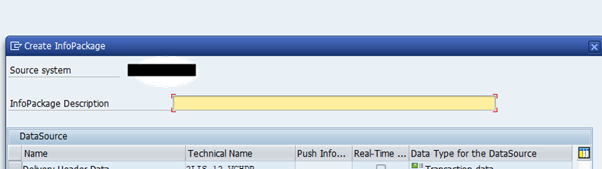
Once created the same info object can be seen below your data source( you need to expand)

Details of info package:
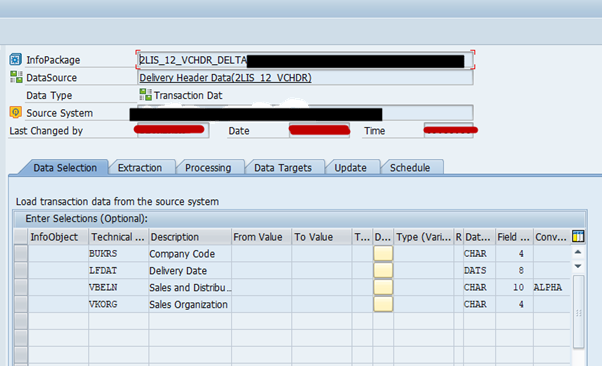
You can see the fields taken/ chosen in SAP ECC for this datasource here in the data selection tab.
You can change the update method to delta or full as per your requirements:
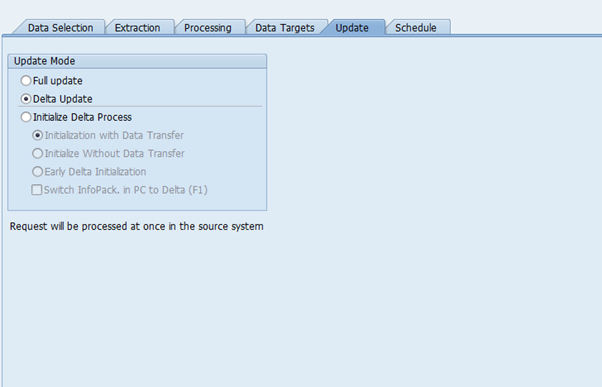
Full: All the data from SAP ECC will be loaded every time this info package executes
Delta: Only the changed records will be brought to SAP BW from SAP ECC
Initialize Delta: If we want to use delta on this info package, we need to first set a delta marker in our system, that we use this option of initializing delta process
Here we have different options:
- With data transfer: if executed with this option, the data from SAP ECC will be transferred to SAP BW and the delta marker will be set, next, execute will take records changed/updated only after this marker
- Without data transfer: Marker is set without transferring any data.
- Early Delta init: With early delta initialization, you have the option of writing the data into the delta queue or into the delta tables for the application during the initialization request in the source system. This means that you are able to execute the initialization of the delta process (the init request), without having to stop the updating of data in the source system.
Schedule: Using the schedule tab, you can start your info package and data will be fetched to the SAP BW system from the SAP ECC system.
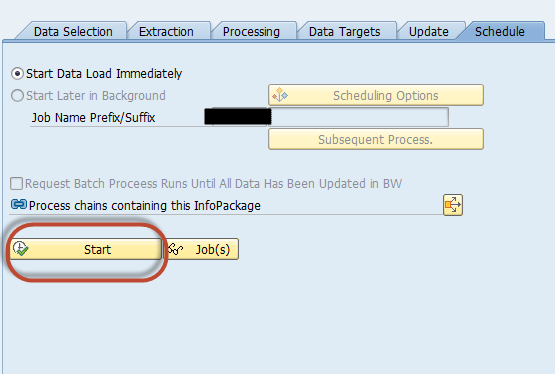
You can monitor your info package run using the below high lighted icon