XPI inspector tool is used to collect traces and logs from Messaging system or XI module.
Note: It does not do any modification on the system. Also, it doesn’t store any user credentials.
SAP recommends using the updated version of the tool. So, check note 1514898 – XPI Inspector for troubleshooting SAP Process Orchestration / Integration and download the latest files attached.
Download below 2 files and place them under /usr/sap/<SID>/
xpi_inspector_v<version-no>.ear (extracted from the zip file)
xpi_inspector_v<version-no>.z01
We are going to deploy these files using Telnet. To login to the server and execute the below command:
telnet localhost 5xx08
xx is the instance number.
Enter admin user and password
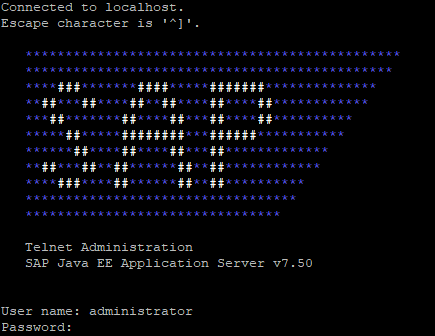
So now in order to deploy the files, execute the below command :
DEPLOY /usr/sap/<SID>/xpi_inspector_v<version-no>.ear version_rule=all
Final Result:
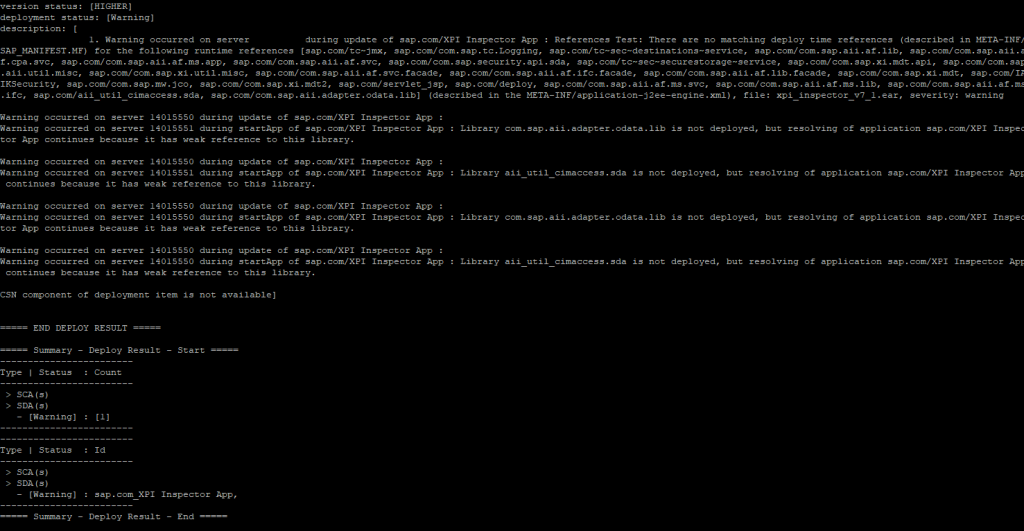
How to check the XPI inspector tool?
Open the below URL to access the tool
http://<hostname>:5xx00/xpi_inspector/
xx- instance number
How to check the XPI inspector version?
After opening the tool using the above URL, click on “About”.

Issues faced
Sometimes, in the old version, the tool gets stuck on the “stop” screen. Even if we try to stop the tool, it doesn’t work. So, to resolve such issues, we need to redeploy the tool with the latest version available.

How to stop active XPI inspector session?
If you are unable to stop an active XPI session, then you may follow the below steps to kill the application instead of restarting the complete Java server.
- Go to SAP Netweaver administrator (NWA) –> Operations –> Start & Stop –> Applications
- No search for the “XPI Inspector App” and click on “Restart”.
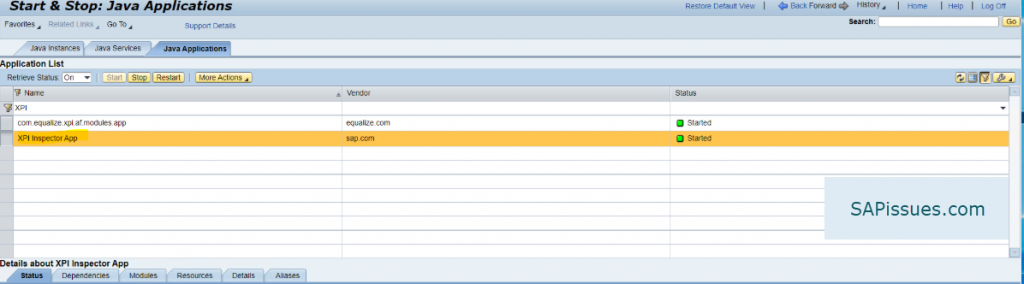
This will kill all the active sessions.
3. You may also kill the active PID on the windows server using “Task Manager”.
And if you still face any issues, you may directly create an incident with the SAP under component BC-XI-CON-AFW.