You can check your SAP kernel version either on the application level or OS level.
- On your SAP screen, go to System –> Status…

2. Click on the “Other Kernel information…” button as shown below
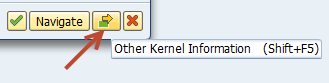
3. Here you will see the Kernel release as well as its patch level
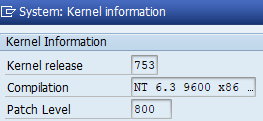
Check the version on the OS
If you have access to check the same on the OS level, you can do so by performing the below steps:
Login to the server and open the below path (in case of Windows) and execute the command disp+work -v
drive:\usr\sap\<SID>\SYS\exe\uc\NTAMD64>disp+work -v
It should give output as below, where you can identify the Kernel release as well as its patch number.

Check the version using SAP MMC
You can also check the Kernel version using SAP Management Console or SAP MMC.
3. Right-click on the system and select “Version Info”
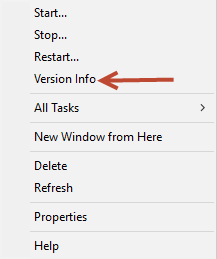
Now as you know the Kernel version and its patch level, see this blog to check if your specific kernel has been impacted and if yes, then what measures can be taken to avoid any issues related to the impacted kernel.
For more information on Kernels, check the SAP wiki SCN website:
https://wiki.scn.sap.com/wiki/display/SI/SAP+Kernel%3A+Important+New
Pingback: SAP Management console | SAP MMC - SAPissues.com
Pingback: How to upgrade SAP Kernel ? - SAPissues.com