If you notice that suddenly your SAP database is growing in size and you see that DBTABLOG is the table in “Top growing tables”. then you can follow below steps to identify from where this table is being filled.
But first of all, lets understand what data is stored in DBTABLOG tables. As its quite easy to guess from the table name, it stores all the table change logs.
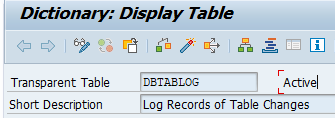
SAP will log all the table changes for those tables where the “Log data changes” config is active under technical settings. So if you see a sudden increase in DBTABLOG entries/size, then it would mostly be due to a custom table having this config activated.
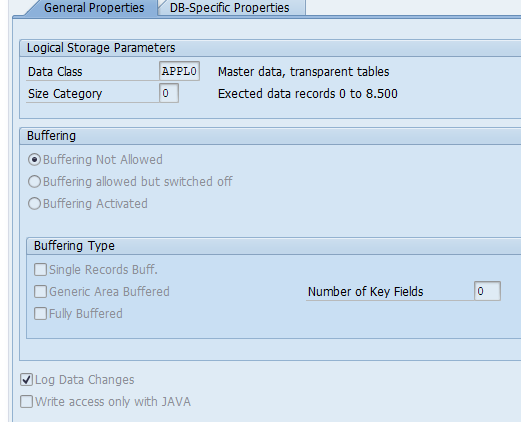
But how do we find that table? Follow below steps to find out
- Go to SE38 or SA38 and execute report RSTBCOUNT.
- Enter the start date and end data in the fields Starting Point and End respectively (choose a time interval where you think the table DBTABLOG started increasing in size)
- Execute in background
- Once the job is finished, check the spool request. There you will get the table name with the number of logs present in DBTABLOG.
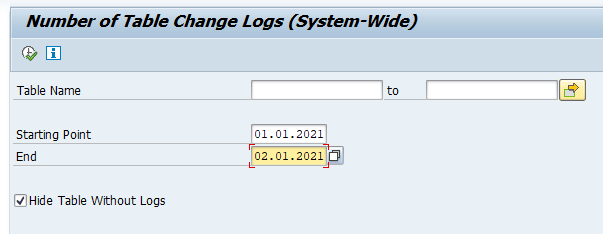
Once we know the tables which are filling up DBTABLOG, we can take few action on it
- If logging is not required for those tables, then remove the logging from SE11 –> Enter table name –> Technical settings –> Untick option “Log Data Changes”. Considering the legal requirements if there are any, check once with the functional consultant on this before making any changes.
- Now to cleanup the logged entries in DBTABLOG, you have 2 options, either delete them or Archive the logs
- In case the logs should be deleted, use menu path Edit -> Logs -> Delete in transaction SCU3 or report RSTBPDEL. Before you start with the deletion, implement SAP Note 2755908 RSTBPDEL – Performance improvement
If you plan to delete logs periodically, read SAP Knowledge Base Article 2388295 - In case the logs should be archived, use menu path Edit -> Logs -> Archive in transaction SCU3, or transaction SARA with archiving object BC_DBLOGS